This article talks about pushing the Wireless group policy to the machines which are added to domain.
We use these settings for devices which are added to domain and do not need to be Onboarded via CPPM. Using the below steps, we push out the policies to machines to do1X authentication for the very first time and then get authenticated via machine authentication.
We would define a service on CPPM to catch the machine authentication request and assign a specific Vlan or Role to it.
Below are the details about configuring a WPA2-AES wireless profile and pushing it to the client machines.
Login to the windows Server ( you may use Remote desktop) with domain admin account.

After logging in, hit Start> Administrative Tools> Group Policy Management.
When you open the below window, Scroll down to your default domain policy. Right click on it, and left click on edit:

Under Computer Configuration -> Policies -> Windows Settings -> Security Settings and We would see Wireless Network (IEEE 802.11) Policies:
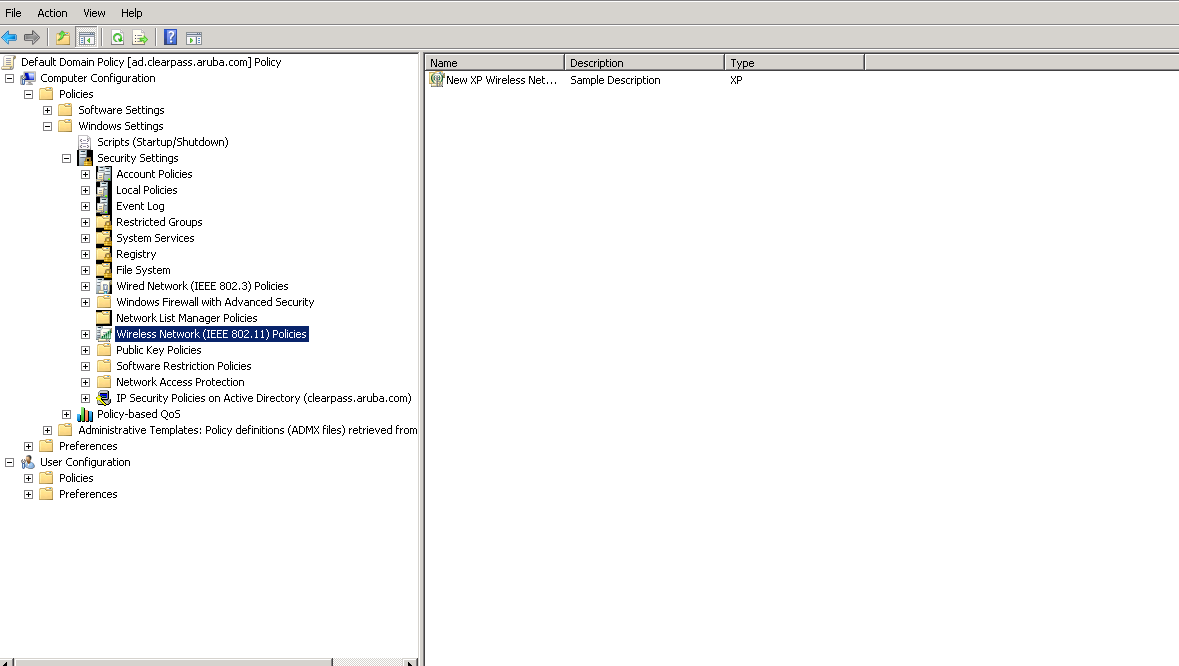
Right-Click on Wireless Network (IEEE 802.11) policies and left click on Create New Windows XP Policy. Name your XP policy name My_Policy (This is just a common name, users can have their own names) and change the networks to access to "Access point (Infrastructure) networks only". Also make sure that "Use Windows WLAN AutoConfig service for clients" is checked.
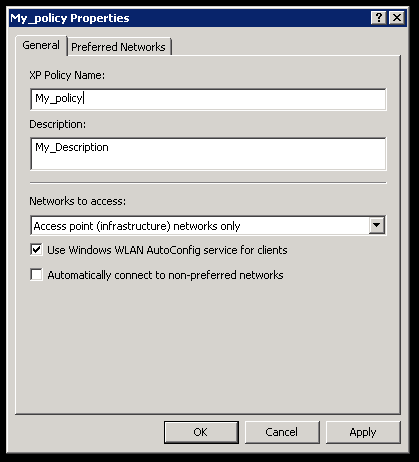
Click on the Preferred Networks Tab. Click on Add Infrastructure. In the Network name (SSID) box, type Aruba-AP (Where Aruba-AP is the wireless network we want to connect to). Make sure "Connect even if network is not broadcasting" is enabled. Make sure the Authentication is WPA2 and the Encryption is AES:


Once this part is completed, save and exit.
We added a policy for Windows XP machine, but if your network has Windows 7 devices also we would need to add a policy for Windows 7 as well