When replying to a post, you may find the need to provide a document that is located on your computer to help another member. You can upload a file to your post by using the Attachments feature.
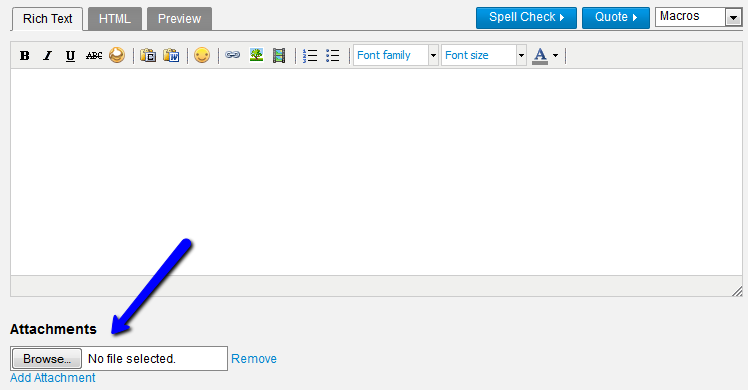
Locate the file you want to upload by clicking “Browse”. Once you have located the file you want to upload, click “Add Attachment”.

Your file will now appear at the bottom of the text of your post.

If you need to remove an attachment, just click the “Remove” link by the file box where the name of the attachment was entered.
Supported file types for attachments are jpg, gif, zip, pdf, docx, pptx, txt, mobi, epub, png, patch and mp3. There is a limit of 10 attachments per post and the maximum file size is 47 MB.