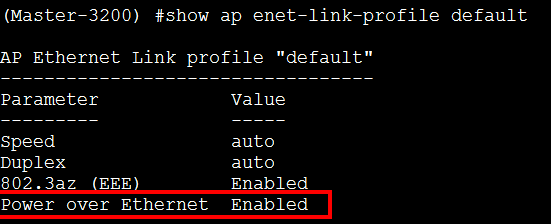Requirement:When ever we need to connect an access Switch or any POE device such as a phone or a camera, to Eth 1 port of an AP, we need to take care of Trunk mode and POE configuration on that port.
Solution:We can enable POE on Eth 1 port of an AP through "Ethernet interface 1 port configuration" and Trunking can be configured through "Wired-AP-Profile".
Even if we enable POE in the profile, power will be sourced by some specific models of RAPs ( Power sourcing is not possible with APs) such as, RAP 3WNP(Eth -2) and RAP 155P(Eth-1 & 2).
Configuration:Enabling POE on AP :
Step 1 : Select Configuration-->AP Group--><AP-Group of the desired AP>
Step 2 : Select AP > Ethernet interface 1 port configuration-->Ethernet interface link profile--> New Profile
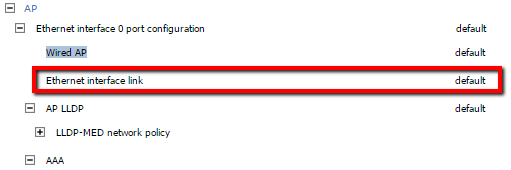
Step 3 : Enable POE by selecting “Power over Ethernet” knob
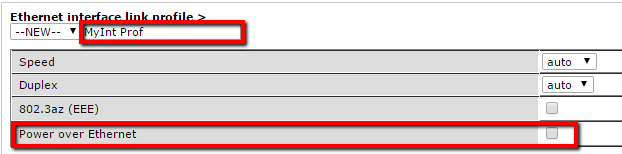
Configuring Trunk on an AP:
Step 1 : Select Configuration-->AP Group--><AP-Group of the desired AP>
Step 2 : Select AP-->Ethernet interface 1 port configuration > Wired AP -->New Profile
Step 3 : Select Trunk on “Switch Port Mode”, Configure Natïve VLAN and Allowed VLAN accordingly
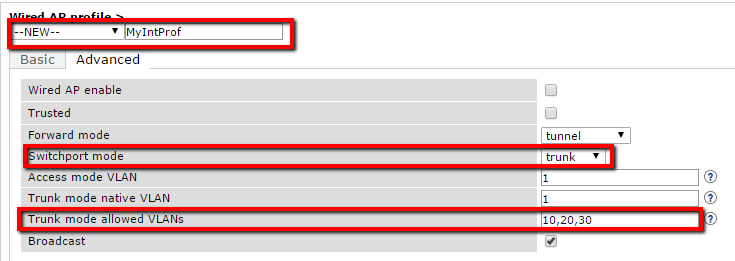
Enabling POE on IAP :
Step 1 : Select More-->WiredNew “Wired Network”
Step 2 : Enter a Name, enable/disable POE, enable/disable Spanning tree “Wired Settings” tab
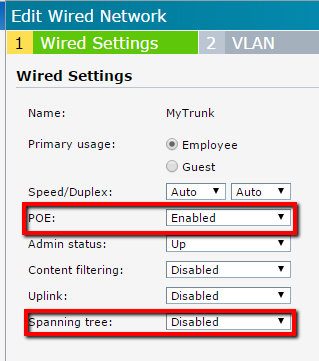
Step 3: Select Mode as ‘Trunk” and enter allowed VLANs under “VLAN” tab
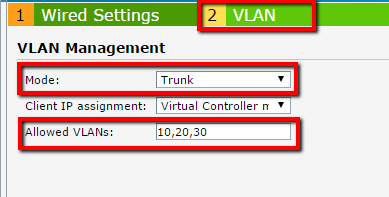
Step 4 : Now map this Wired-Network to Eth 0/1 or any other desired port
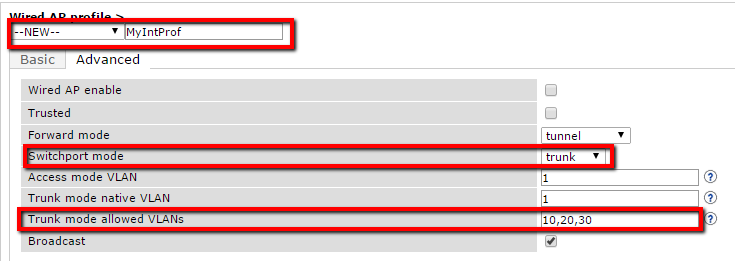
Verification1. The following output showing that the Trunking is enabled on "Default" "Wired-Ap-Profile" profile and the same is applied to the Eth 1 port of the AP,

2. The following output is showing that the POE is enabled and the profile is applied on eth-2 port.