This post talks about the Solution Overview and How to Configure Aruba Analytics and Location Engine (ALE 2.0) in Calibration Mode.
CUSTOMER USE CASE:
The Objective of a shopping centre in Australia from WiFi analytics is to understand the trajectories shoppers take through their shopping centres and the stores that they visit, and then use this information to build profiles of individual shoppers and individual stores.
Based on the information obtained, future business decision/plans will be made to increase customer engagement and revenue of shopping centre.
WIFI LOCATION ACCURACY ACHEIVED IN THEIR SHOPPING CENTRE:
Below are the results of an ALE accuracy test undertaken at one of the shopping centre using the ‘ALE demonstrator app’ running on the Samsung Android device that the centre was fingerprinted with.
The phone was constantly passing data making it highly visible to the ALE.
The methodology was to stand stationary at 30 locations across the three levels of the fingerprinted mall and to capture accuracy against the ground truth each time the ALE calculated the position of the device.
The results show accuracy levels within 10m for 70% of locations after 10 seconds, and 92% of locations after 30 seconds.
HOW WE ACHEIVED:
1) Analytics and Location Engine (ALE) – 2.0 in Calibration mode.
2) Instant AP (IAP) – 4.2
3) Aruba Nao Logger Android Application (only required for calibration mode)
4) Aruba Analytics partner (SkyFii) to work with ALE to provide actionable business intelligence.
HIGH LEVEL NETWORK DIAGRAM: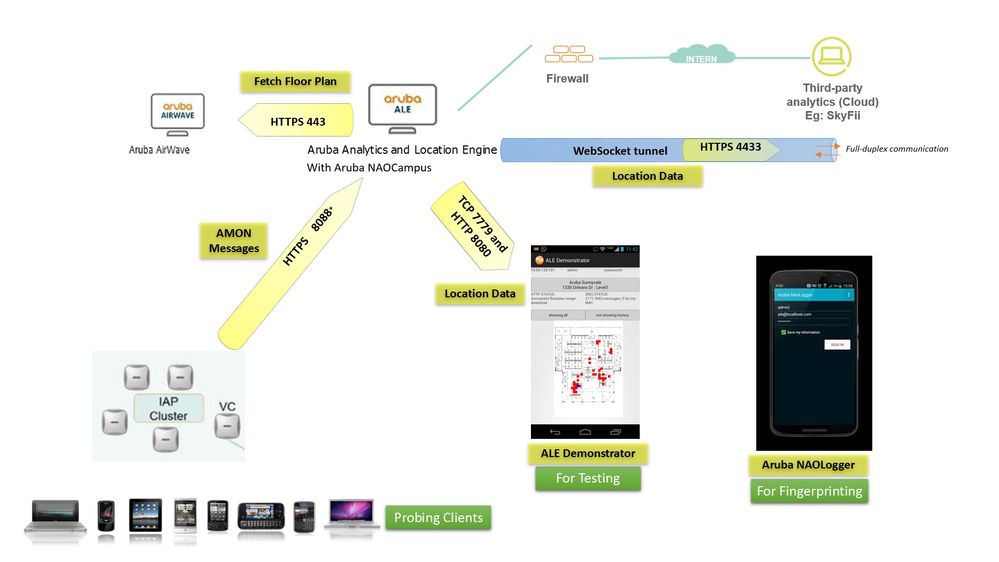
ALE 2.0 OPERATING MODES:
1) Context (station, application, proximity)
2) Context with device location (estimated)
3) Context with device location (with calibration)
Let’s talk about Calibration mode, as we were able to achieve the highest accuracy using this mode.
ALE 2.0 LICENSING:
ALE will need to be licensed for the number of APs that are feeding information into it.
CALIBRATION MODE:
This is a new mode where the location accuracy is enhanced using calibration from fingerprinting.
Fingerprinting means mapping out sensor values (e.g. Wi-Fi power levels) throughout the building, and build a fingerprint database or Positioning Database(PDB).
PDB contains sensory information of every place on the walking paths and will be used in real-time by our positioning algorithm in the SDK.
A calibration tool called Aruba NaoCampus (a webservice on ALE platform) and Aruba NAOlogger(an Android app) is used for fingerprinting and generating the PDB.
The fingerprinting measurements are recorded in to the PDB and published into Aruba NaoCampus.
PDB is then downloaded into the ALE for location computation and publication.
Device location is matched against the stored PDB values to estimate client location, offering the highest location accuracy possible on ALE.
HOW TO CONFIGURE ALE 2.0 FOR CALIBRATION MODE:
Access the ALE WebUI at https://<ale-ip-address>
username: admin
password: welcome123
Set the following.
MODE: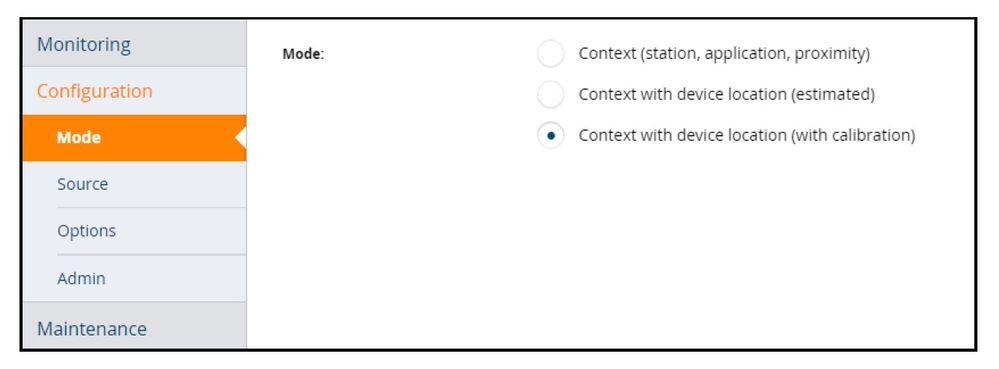
SOURCE: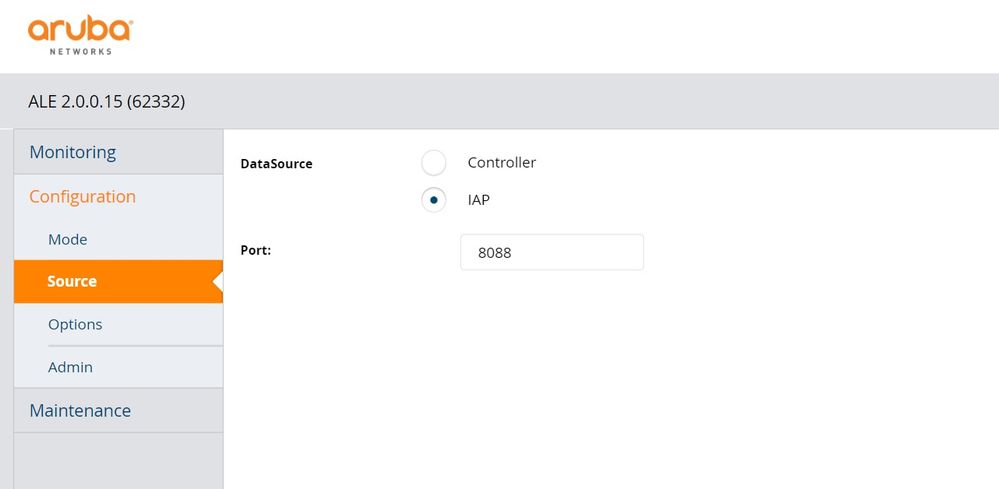
OPTIONS: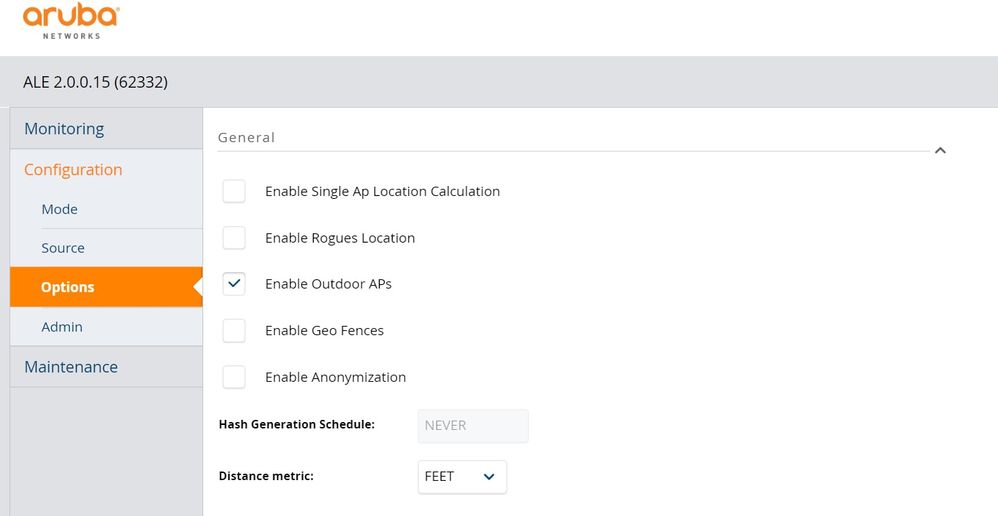
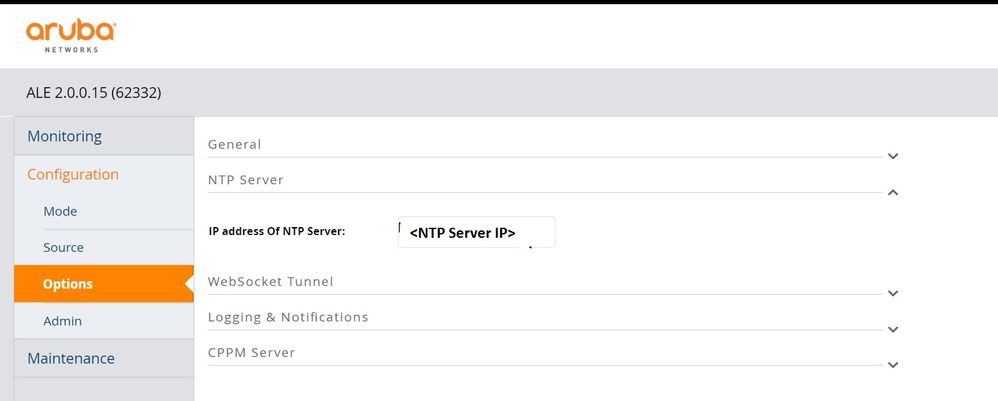
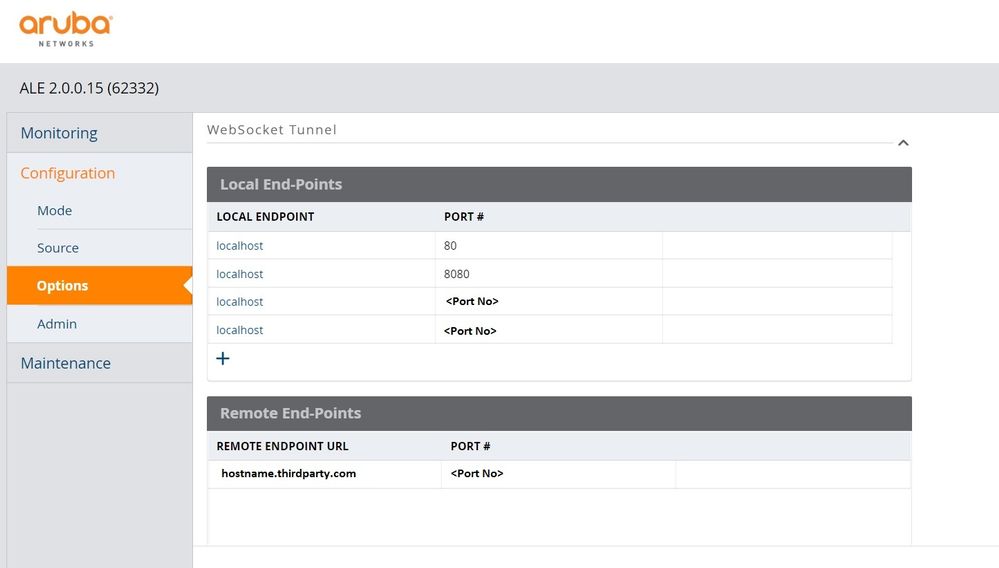
IAP SIDE CONFIG:
Login into the Aruba IAP
Goto More -> Services -> RTLS -> Check "Analytics & Location Engine"
Server: <ALE Server IP>:8088
Report Interval: 30 seconds
HOW TO FINGERPRINT AND CREATE A POSITIONING DATABASE:
Open the Aruba NaoCampus using the below link
Access the Aruba Nao Campus webpage at https://<ALE IP address>/calibration.
username: admin
password: welcome123
Please review the PPT in the User Admin Dashboard.
GEO-MODEL YOUR BUILDING:
In Aruba NaoCampus define Campus and Buildings.
Load the maps given by the customer.
Draw pathway on the floors for fingerprinting. Example Below.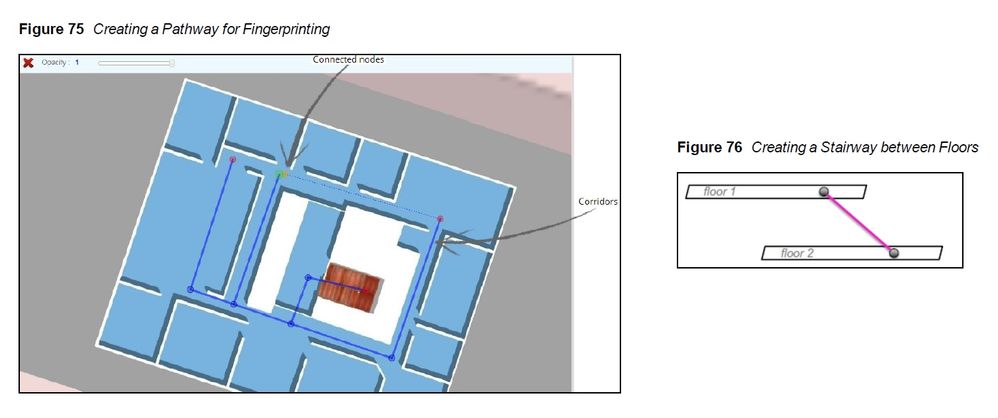
FINGERPRINT – COLLECT MEASUREMENTS:
Using the Aruba NAOlogger(an Android app), fingerprint each of the floors.
Connect the Phone to the Wifi (Network that can access ALE Server).
Open the NAOlogger App and enter the server URL: https://<ALE Server IP>/calibration
Username = admin; Password = welcome123
Select the map (The App will download the map and you can see number of radios the device can listen and the wifi signal).
Change to "Learning Mode" and do the Calibration by walking forward and then backward.
Once Calibrated, Change to "Demo Mode" so that the Calibrated data gets uploaded to Aruba NAOlogger.
Note:
You can use many phones, but only ONE Phone model. We used Samsung Galaxy S5.
The fingerprint log can be saved and changed or enhanced at a future time
PUBLISH THE POSITIONING DATABASE:
In Aruba NaoCampus, Goto "https://<ALE IP Address>/calibration" Click on the Building Floor.
It shows all the Data Collected under "Data Collection"
Once the Positioning database(PDB) generated, goto the "API Keys" page from the list of sites, then press "Publish" button.
This will make the PDB available for production use.
TESTING LOCATION ACCURACY USING ALE DEMONSTRATOR:
The following are the Pre-requisites
Android device
ALE Demonstrator App, v15 (Google Play Store)
Ensure Android device can communicate with ALE over TCP 7779
Please see the settings in the below image.
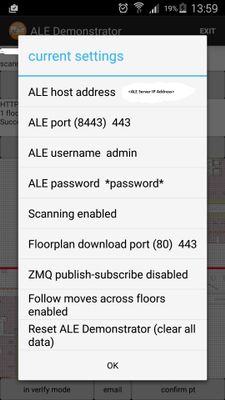
Hope you find this useful. Please post your feedback !
Regards,
Kapildev Erampu
#ALE