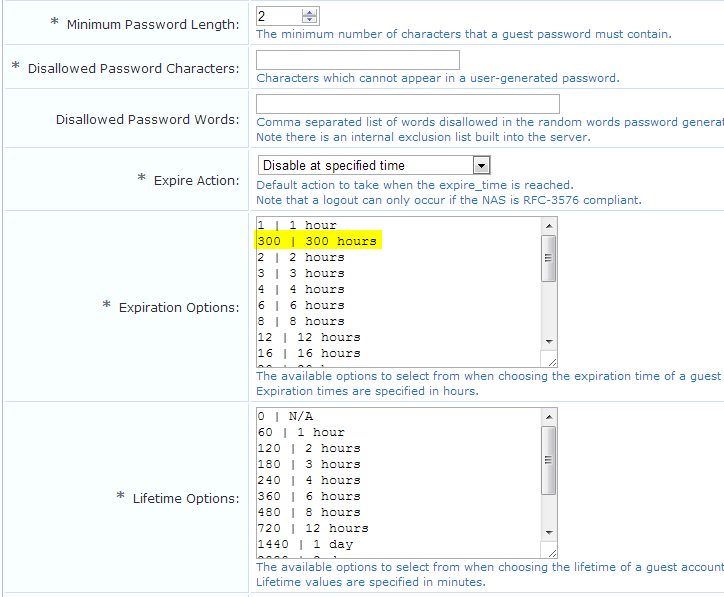That is the modify_expire_time field in the guest_edit form which uses the NwaGenerateExpireOptions options generator by default.
Home » Configuration » Forms & Views: guest_edit - Edit Fields - modify_expire_time
modify_expire_time
String. Value indicating how to modify the expire_time field.
This field may be provided when creating or editing a visitor account. It may be set to one of the following values:
l “none” to disable the account expiration timer (do_expire and expire_time will both be set to 0);
l “now” to disable the account immediately;
l “expire_time” to use the expiration time specified in the expire_time field;
l “expire_after” to set the expiration time to the current time, plus the number of hours in the expire_after field;
l “plus X” or “minus X”, where X is a time measurement, to extend or reduce the expiration time by X (hours, but may have a “ywdhms” suffix to indicate years, weeks, days, hours, minutes, seconds respectively);
l A time measurement “X”, to set the expiration time to the current time plus X;
l Any other value to leave expire_time unmodified.
You should be able to change it to your wishes by changing the options generator to (Use options) and entering your own options.
Probably in a format like:
| (No changes)
0 | N/A
1d | 1 day
1w | 1 week
What also seems to work and is probably the better way to go, is to just disable the modify_expire_time field on your form.
You then get the “expire_time” and “expire_after” dropdown boxes visible. And this last one uses the values from Expiration Options from Guerst > Configuration > Guest Manager that Cappalli showed.

Guerst > Configuration > Guest Manager: