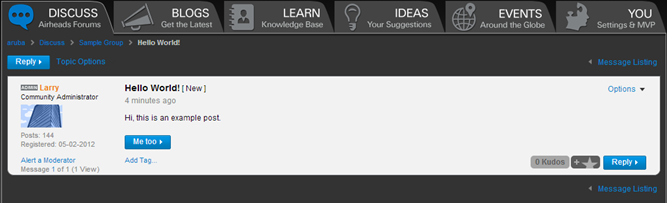Groups are a new way to create spaces in the community for more targeted conversations.
It features a familiar forum-style communication, automatic subscriptions, a membership and invitation system, and all the features available on the community platform such as Kudos and attachments.
Some examples of groups being used for highly targeted conversations could be MVP Groups, beta programs or Aruba Airheads Social events.
Groups facilitate discovery of like-minded individuals with a member list for each Group and a Groups list on each user’s profile page. The invitation system allows users to invite others who may be interested in the specialized discussion.
Groups vs. Forums
Groups are good for temporary topics or highly specific discussion (i.e., to solve a problem, work on a project, or to discuss an event). A user’s ability to participate is based on whether or not the user has joined the specific group.
Forums are good for product help, long-term and general discussion.
Who can create Groups?
Only community administrators can create Groups in the community.
What kinds of Groups can be created?
There are two types of Groups; open and closed. All groups require users to be a community member before joining, but depending on the type of Group, a member of the community may need to be approved by a Group Admin before being able to join.
Open Groups:
- You’ll see a “Join” button next to open Groups in the Groups Directory.

- Membership is approved automatically when a user clicks “Join”, but non-members cannot see the conversation until they have joined.
- Non-members can see the membership list.
Closed Groups:
- You’ll see an “Ask to Join Group” button next to closed Groups in the Groups Directory.

- Membership must be approved by a Group Admin in order to gain access.
- Non-Members cannot see Group messages or the Group’s membership list.
Important:
- You must have a verified email address before you can join or participate in a Group.
- If you are invited to join a group, you’ll receive the invite via forum messenger. The forum messenger is located at the top right of the community.

Group Members can do the following:
- Can join open Groups or request to join closed Groups
- See the Group Membership list
- Read Group messages
- Start Group topics
- Submit Group messages
- Edit your own posts
- Kudo posts
- Alert a Moderator
- Leave the Group
- Subscribe to RSS feed
- Subscribe to a topic
- Bookmark
- Mark all as new or read
- Sort by latest post date
Group subscriptions
Group members are automatically signed up for subscriptions. If there is a response to your post or if a new group post is made you’ll be notified via email that there is new content posted. You can always change your personal subscription options in “My Settings” as needed.
Important: You must have a verified email address before receiving subscription emails.
Leaving a Group
You can choose to leave a Group that you are a part of at any time, which removes you from the Members list and unsubscribes you from receiving the Group’s email notifications.
To Leave a Group:
- Navigate to the Group you want to leave
- Click the “Group Options” drop-down above the Group posts.
- Select “Leave Group” from the menu.
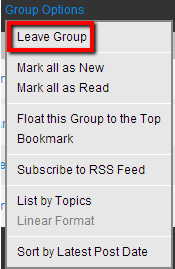
- Confirm the decision:
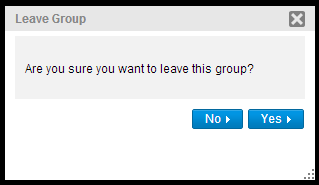
Group Message Text Editor Page: Uses the same text editor as the Forums.
Group Page: Shows a list of Group posts, the Group Description, Group Statistics and Member list.

Group Message: This represents the message layout used in a Group.