Problem:I am monitoring a device and the status of the device show as "Configuration: Error (Telnet/SSH Error: (pattern match timed-out) in password failure: Warning: Permanently added '10.17.171.231' (RSA) to the list of known hosts. )"
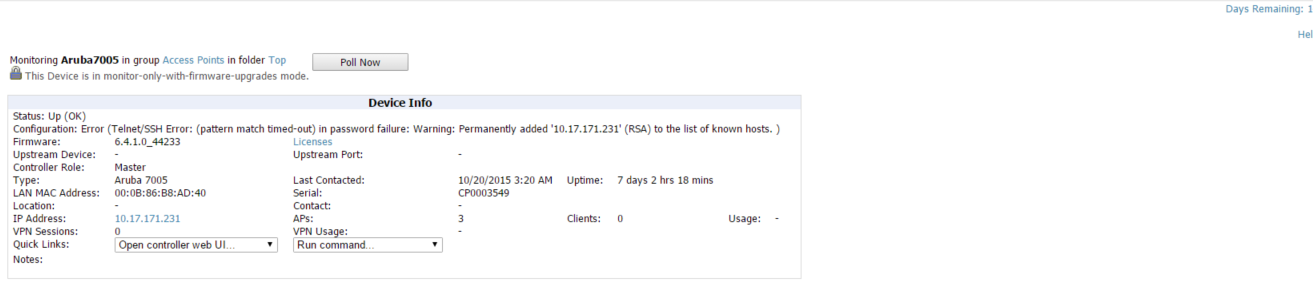
I have verified the credentials on the Manage tab and can login with same credentials. Audit and Import config also does not help to fix this error.
Diagnostics:As the error message states "Configuration: Error (Telnet/SSH Error: (pattern match timed-out) in password failure: Warning: Permanently added '10.17.171.231' (RSA) to the list of known hosts. )"
This means that the IP of device is added to the known hosts list and we will have to remove the entry to make it work.
Linux adds the entry when we try to initiate ssh session from it to another device.
[root@localhost .ssh]# ssh admin@10.17.171.231
The authenticity of host '10.17.171.231 (10.17.171.231)' can't be established.
RSA key fingerprint is 29:2b:d0:6c:33:cd:b7:3c:2a:3f:51:8c:e0:19:9f:a1.
Are you sure you want to continue connecting (yes/no)? yes
Warning: Permanently added '10.17.171.231' (RSA) to the list of known hosts.
admin@10.17.171.231's password:
SolutionLogin to AMP's CLI and run the below command.
# vi /root/.ssh/known_hosts
and delete the line which has the device's IP address. On my server, i see the below entry.
10.2.32.20 ssh-rsa AAAAB3NzaC1yc2EAAAABIwAAAQEAuKBKo+YkyxOdvsYTgriiAm6oD2zK6SURfdlld9uFjNqdkaDpMKsDckqjR3nrcu0JHLu4j97TxfTyOlsDECSxVCvt0stsMKofcB5Q6/GmvcxCtCkiJKS8OY/Wyh1SuJPognOlWkYylU8vBx49nil022br6oxtghMaIJuk5r1II4Wu+gesEkeY8O9EGYq9xQjZSnx5hGI/JBFZoVJaDNijvDJvHHdu69CrhSDqsL1rPfzkd9Y7pODV4O5m5SHDB9RinkZdZv/EWBohJ11/br4lgNhfA1cDPLEj1thgwoLav5GzxIFr5dKC2G2kXU1EqgpGIcjs6IaHEJ2wy+tQgdJxmQ==
10.17.171.231 ssh-rsa AAAAB3NzaC1yc2EAAAADAQABAAABAQCr6p9tsdUzvzSdzLWurMV7900ZDmcgX0UQQOJnHBh6DPGsZpIj6OeXYKTKf61GfEPVQQH4BPW5YWPHg3x1GYZ/i4AW/U/0YIYOdZMWZhGI6FOVyp1S/Nmm5x63pKjtF7p/tXzlfWlZS8qnaINr/8x1dm/CtPTyCWYdW9tLBJCU/dLyw3Tms83rA2BP2pQEpsE5C8r75nK85A1HxqFBbsiP6tZpBhkDh/B6IQdMJ1clFfG+cGnIfy/Gb4OptnuwUOt8uAyWKTFQlt6V4qnX5pf+J07pwdXwbrFLXFajkugAw1ozqkcXCfEbgFahBqxpzd+EGfsi5s474Rm/ukoX3gjF
Use the cursor control keys to navigate to the correct line and hit "dd" the save and exit using combination of ":wq!"
Once done, login to GUI of Airwave and run a manual audit.