Configure Gmail in ClearPass as Messaging (Email) Server without the error "Failed to verify server certificate"
Select Adminstration->External Servers->Endpoint Context Servers
In Server, input the following
Select Server Type - Generic HTTP
Server Name - mail.google.com
Server Base URL - https://mail.google.com
Validate Server - Check Enable to validate the server certificate
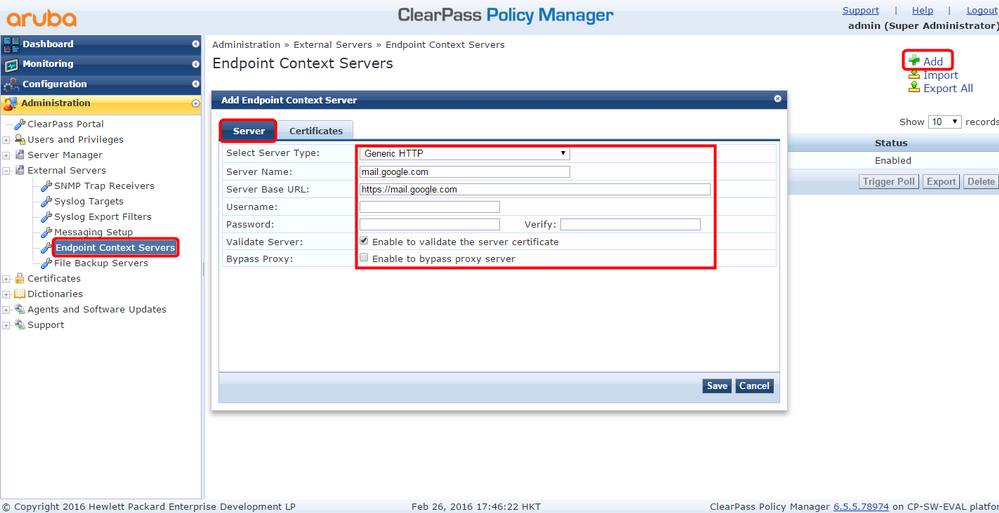
In Certificates, verify the certificates, click Save

Select Adminisratrion->External Servers->Messaging Setup
In SMTP Server, input the SMTP setting
Server name - smtp.gmail.com
Connection Security - TLS
Port - 465
User Name - Your_gmail_Username@gmail.com
Password - Your_gmail_password
Verify Password - Your_gmail_password
Default From address - no-reply@your_domain.com
click Save
