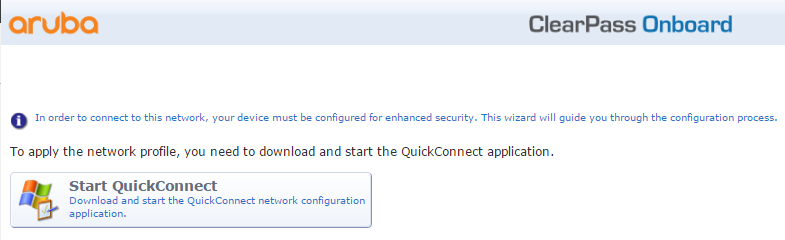Requirement:How to enable sponsorship confirmation for client provisioning/onboard?
Solution:Note: This article is specific to enabling sponsor approval while provisioning client devices. Please refer ClearPass Guest deployment guide for more details/configuration.
Sponsorship confirmation for user device provisioning/onboard is supported from ClearPass version 6.5.x and higher.
OnBoard sponsorship confirmation can be enabled under ClearPass Guest >> Onboard >> Deployment abd provisioning >> Provisioning Settings.
Configuration:Step 1: Enable Sponsorship Confirmation under the Provisioning Settings as shown below.
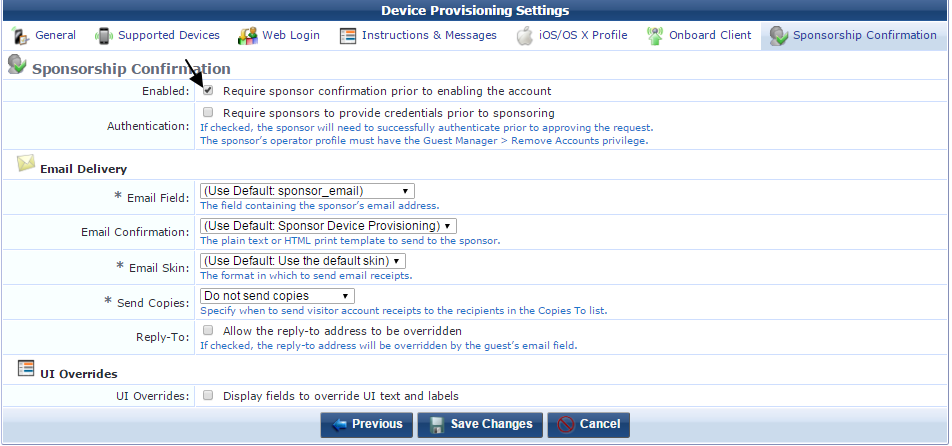
Note : Enabling 'Authentication' in the above configuration requires sponsor to login with ClearPass Guest operator credentials to approve the request.
Step 2: Go to 'Web Login' section in the Provisioning Settings and map the sponsor_email field under Custom Fields as shown below.
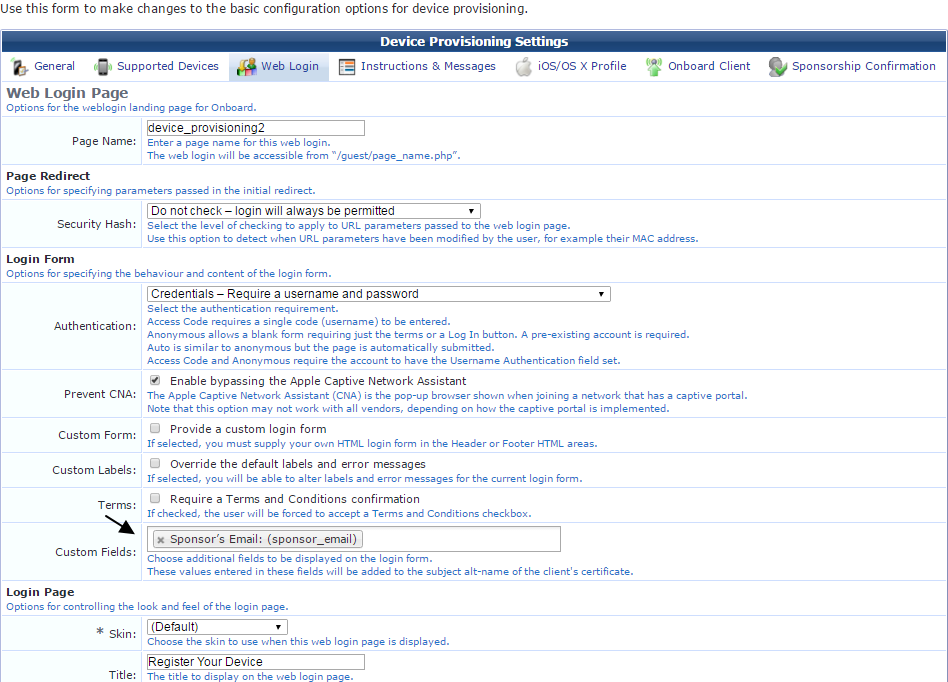
Note: 'Custom Fields' in Web Login should match the 'Email Field' in the Sponsorship Confirmation.
VerificationSponsor email address along with user credentials should be entered in the login prompt to provision your device.
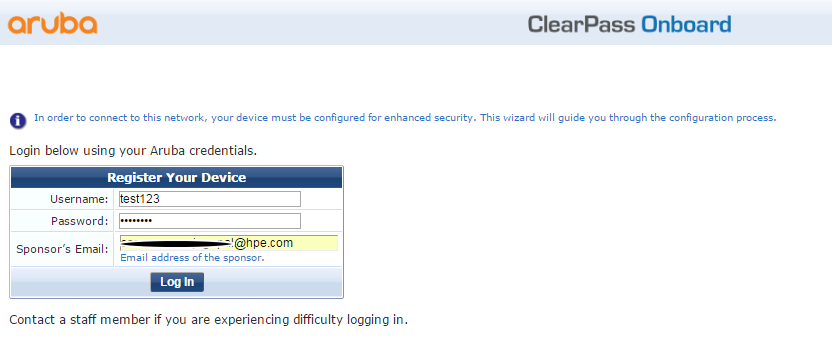
The user will be presented with the below notification, while waiting for sponsor to approve the provisioning request.
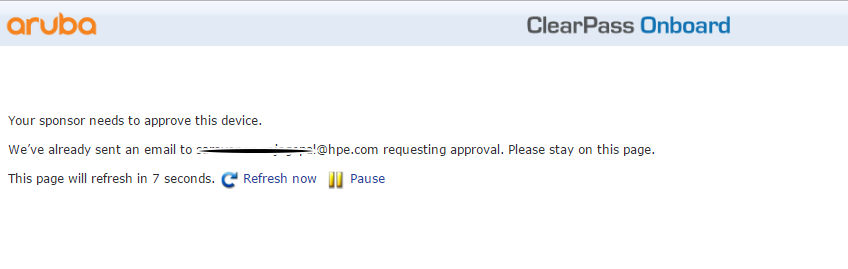
The sponsor will receive an email as shown below to approve the account.
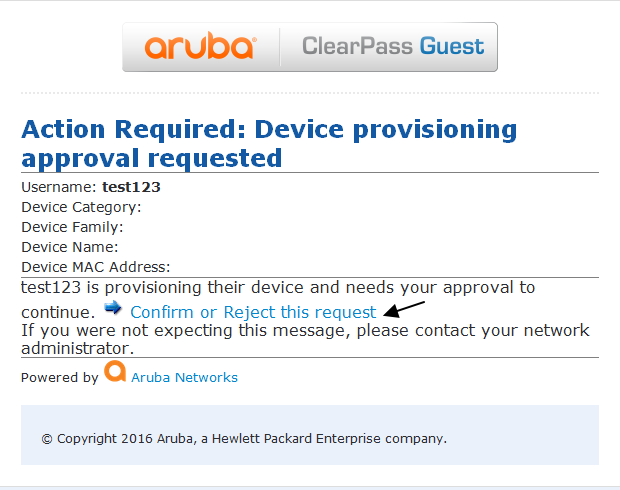
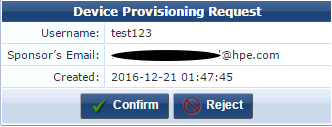
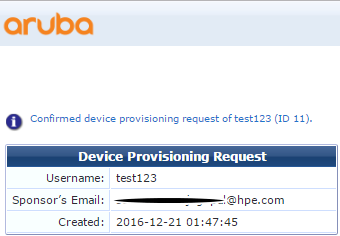
Users can continue provisioning their device upon sponsor approval.