Have you ever wanted to be able to follow a specific users posts? For example, to know when the community manager makes a post or to know when a new weekly highlight or community recognition blog post is created? Did you know you can do this using RSS Feeds? In this article we’ll show you how you can subscribe to a user via an RSS Feed.
Subscribing to a User via RSS
In order to subscribe to a user using RSS, you’ll need to navigate to their “profile page”. To search for the user, use the “community search” and set the search granularity to “users”.
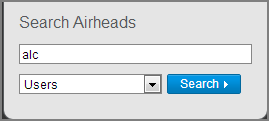
(Figure 1: Community Search: User)
The community search will return all related matches, select the user that you’d like to follow from the list.
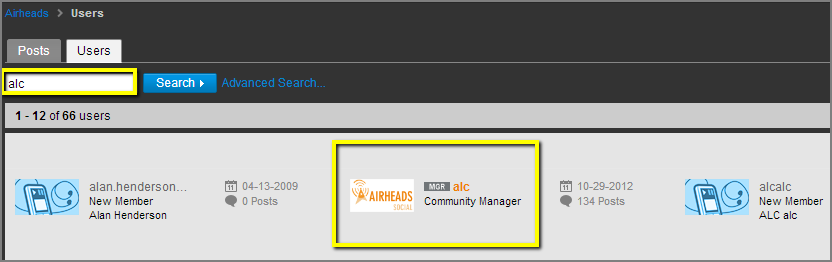
(Figure 2: User Search: Select User)
From the users “profile page”, navigate to the “Recent Posts by” widget. At the bottom right of the Recent Posts by widget click on “View All”.
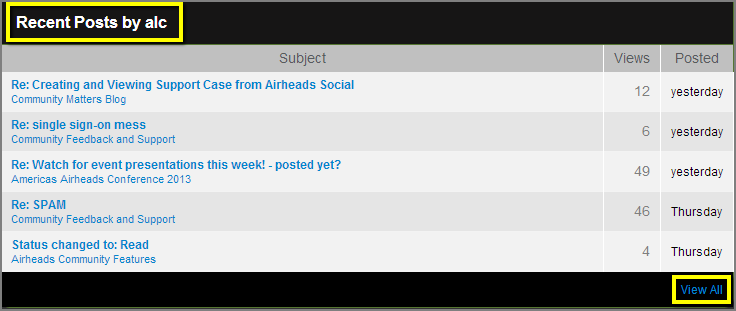
(Figure 3: Recent Posts by Widget: View All)
You’ll now see the user’s recent post tracker, which tracks all the posts made by the user. To subscribe to the users posts, navigate to “Message Options” and select “Subscribe to RSS Feed”.
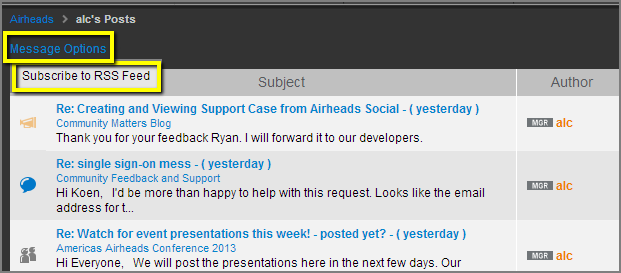
(Figure 4: Recent Posts Message Options: Subscribe to RSS Feed)
Once you select “Subscribe to RSS Feed” you’ll be taken to the XML page for the users post tracker. Copy the URL on the users post tracker XML page and plug it into the RSS Feed Reader of your choice.
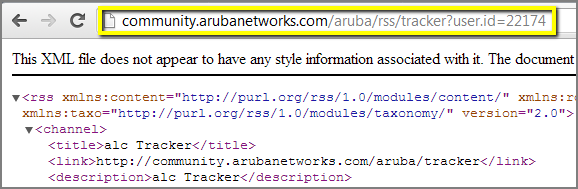
(Figure 5: URL: RSS User Subscription XML Page)
You’ll now receive updates when the user posts, via your RSS reader.