Introduction : The DHCP for IPv6 enables DHCP servers to pass configuration parameters, such as IPv6 network addresses to IPv6 nodes, It offers the capability of automatic allocation of reusable network addresses and additional configuration flexibility. DHCPv6 client-server concept is similar to DHCP for IPv4.
You can configure IPv6 pools with various configurations such as lease duration, DNS server, vendor specific options, and user defined options using DHCPv6. You can also exclude IPv6 addresses from subnets. By default, controller IPv6 address, VLAN interface IPv6 address, and DNS server addresses are excluded from use. Similar to DHCPv4, a DHCPv6 server pool is associated with a VLAN only through the IPv6 address configured in that VLAN interface. A VLAN interface can have a maximum of three global unicast addresses, but only one DHCPv6 pool.
If a client wishes to receive configuration parameters, it will send out a request on the attached local network to detect available DHCPv6 servers. This is done through the “Solicit” and “Advertise” messages , The DHCPv6 client will “Request” parameters from an available server which will respond with the requested information in a “Reply” message.
Environment : This article applies to Aruba Mobility Controllers running ArubaOS version 6.3.0.0.
Configuration Steps : Configuring DHCPv6 Server
You must enable the global DHCPv6 knob for the DHCPv6 functionality to be operational.
You can enable andconfigure DHCPv6 server using the WebUI or CLI.
In the WebUI
1. Navigate to Configuration > Network > IP page and select the DHCP Server tab.
2. Select the IPv6 DHCP Server check box to enable DHCPv6 globally.
3. Under Pool Configuration, click Add to create a new DHCP server pool or click Edit to modify an existing
DHCP server pool.
4. Select IP Version as IPv6 to create a DHCPv6 pool.
5. Enter a name in Pool Name to configure an IPv6 pool name.
6. Enter an IPv6 address in DNS Servers to configure an IPv6 DNS server.
7. Enter a value in Domain Name to configure the domain name.
8. Enter the number of days, hours, minutes, and seconds in Lease to configure the lease time. The default value is 12 hours.
9. Specify an IPv6 prefix in Network to configure an IPv6 network.
10. Enter the following details under Option to configure client specific DHCPv6 options.
a. Specify the option code in Option.
b. Select IP or text from the IP/Text drop-down menu.
c. Enter a value in Value. If you selected IP in step b, then you must enter a valid IPv6 address in this field.
d. Click Add.
11. Click Done to apply the configuration.
12. If there are addresses that should not be assigned in the subnetwork:
a. Under Excluded Address Range, click Add to create a list of IPv6 excluded address.
b. Enter the excluded IPv6 address range in IPv6 Excluded Range and click Done. The specified address
range gets added to the IPv6 Excluded Address list box.
c. ClickApply to apply the configuration.
Note:- To enable the DHCPv6 Server functionality on an interface, select the IP Interfaces tab, edit the VLAN interface, and select a DHCP pool from the drop down menu under the DHCP server section. Ensure that the IP version of the VLAN interface is IPv6.
In the CLI
To enable the DHCPv6 service you can use the following command:
(host) (config) #service dhcpv6
To configure a domain name server execute the following commands:
(host) (config) #ipv6 dhcp pool <pool-name>
(host) (config-dhcpv6)#dns-server <ipv6-address>
To configure a domain name use the following command:
(host) (config-dhcpv6)#domain-name <domain>
To configure DHCPv6 lease time use the following command:
(host) (config-dhcpv6)#lease <days> <hours> <minutes> <seconds>
The default value is 12 hours.
To configure a DHCP network use the following command:
(host) (config-dhcpv6)#network <network-prefix>
To configure a client specific option use the following command:
(host) (config-dhcpv6)#option <code> [ip <ipv6-address> | text <string>]
To configure DHCP server preference use the following command:
(host) (config-dhcpv6)#preference <value>
To enable DHCPv6 Server functionality on an interface, use the following command:
(host) (config) #interface vlan <vlan-id>
(host) (config-subif) #ipv6 dhcp server <pool-name>
To configure IPv6 excluded address range for the DHCPv6 server use the following command:
(host) (config) #ipv6 dhcp excluded-address <low-address> [<high-address>]
Sample Configuration
You can find a sample DHCPv6 server configuration below:
(host) (config) #service dhcpv6
(host) (config) #ipv6 dhcp pool DHCPv6
(host) (config-dhcpv6)#dns-server 2001:470:20::2
(host) (config-dhcpv6)#domain-name test.org
(host) (config-dhcpv6)#lease 0 12 0 0
(host) (config-dhcpv6)#network 2001:470:faca:4::/120
(host) (config-dhcpv6)#option 24 text “Domain Search List”
(host) (config-dhcpv6)#preference 25
(host) (config-dhcpv6)#!
(host) (config) #interface vlan 10
(host) (config-subif) #ipv6 address 2001:470:faca:4::1/64
(host) (config-subif) #ipv6 dhcp server DHCPv6
(host) (config-subif) #!
(host) (config)#ipv6 dhcp excluded-address 2002:570:20::2 2002:570:20::25
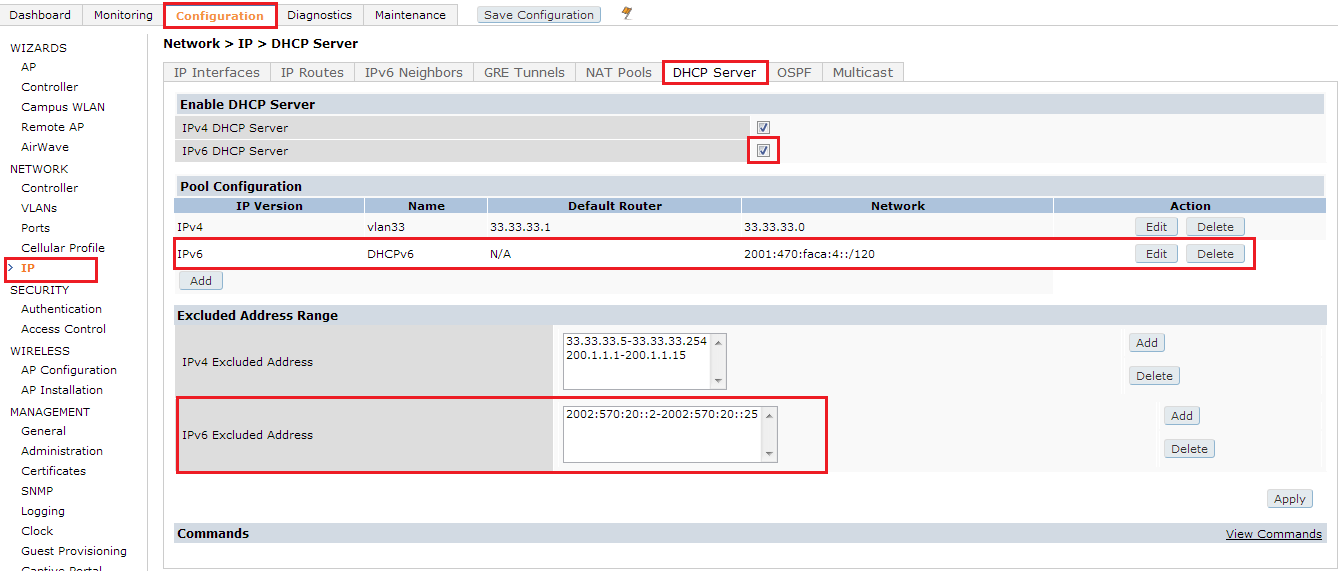
Verification
Viewing DHCPv6 Server Information
You can view the DHCPv6 server settings, statistics, and binding information using the CLI.
To view the DHCPv6 database, use the following command:
(host) #show ipv6 dhcp database
DHCPv6 enabled
#
DHCPv6
subnet6 2001:470:faca:4::/120 {
default-lease-time 43200;
max-lease-time 43200;
option dhcp6.domain-search "test.org";
option vendor-class-identifier "ArubaAP";
option dhcp6.vendor-opts "2001:feed::235";
option dhcp6.name-servers 2001:470:20::2;
option dhcp6.preference 25;
option dhcp6.usr-opt-24-DHCPv6 "Domain Search List";
range6 2001:470:20::1 2001:470:faca:4::1;
range6 2001:470:20::3 2001:470:faca:4:ffff:ffff:ffff:fffe;
}
You can also view the DHCPv6 database for a specific pool using the following command:
(host) (config) #show ipv6 dhcp database [pool <pool-name>]
(host) (config) #show ipv6 dhcp database pool DHCPv6
# DHCPv6
subnet6 2001:470:faca:4::/120 {
default-lease-time 43200;
max-lease-time 43200;
option dhcp6.domain-search "test.org";
option vendor-class-identifier "ArubaAP";
option dhcp6.vendor-opts "2001:feed::235";
option dhcp6.name-servers 2001:470:20::2;
option dhcp6.preference 25;
option dhcp6.usr-opt-24-DHCPv6 "Domain Search List";
range6 2001:470:20::1 2001:470:faca:4::1;
range6 2001:470:20::3 2001:470:faca:4:ffff:ffff:ffff:fffe;
}
Viewing DHCPv6 Binding Information
You can use the following command to view the DHCPv6 binding information:
(host)# show ipv6 dhcp binding
# Client: fe80::1cf:2e1:cd13:356b; IA ID 0x13001f3c
ia-na "\023\000\037<\000\001\000\001\030\223\211\242\000%\263J\372\364" {
cltt epoch 1364206514; # Mon Mar 25 15:45:14 2013
iaaddr 2001:470:faca:4:21a:1eff:fe00:9e6 {
binding state expired;
preferred-life 187;
max-life 300;
ends epoch 1364206814; # Mon Mar 25 15:50:14 2013
}
You can also clear all the DHCPv6 bindings using the following comamnd:
(host)# clear ipv6 dhcp binding
Executing this command removes all the existing leases, counters, and statistics.
Viewing DHCPv6 Statistics
You can view the DHCPv6 server statistics using the following command:
(host) (config) #show ip dhcp statistics
DHCPv4 enabled; DHCPv6 enabled
DHCP Pools
----------
Network Name Type Active Configured leases Active leases Free leases Expired leases Abandoned leases
------------ ---- ------ ----------------- ------------- ----------- -------------- ---------------
DHCPv6 v4 Yes 242 0 242 0 0
test v4 Yes 254 0 254 0 0
Current leases 496
Total leases 496