Requirement:
Sometimes, the AP is unable to download the latest code from the controller after the upgrade and is unable to come up. What is the workaround to make the AP get the new image and come up on the controller?
Solution:
As a workaround, we can download the AP image file on a TFTP server. Preferably, this server should be near to the AP. Then we can specify the server ip in AP boot mode to download the image from this TFTP server.
Configuration:
Download and install Tftpd32 / 64 on your windows machine.
1. Create a folder with read and write access for the current user.
2. Create a 0 byte text file in that folder. Rename it to the AP image file that we want to download. In this case, we will rename it as mips.ari.
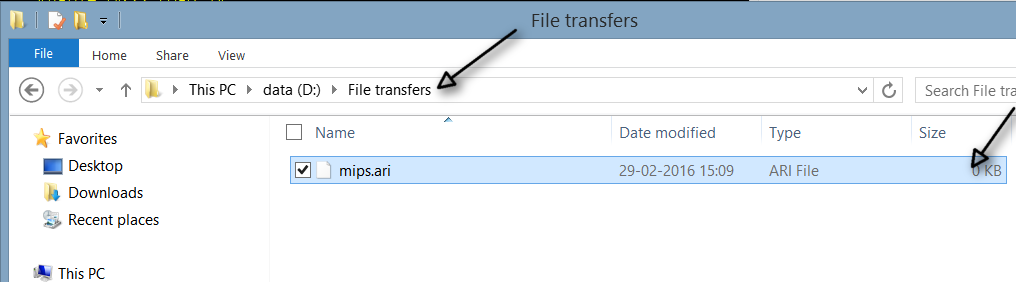
3. Start Tftpd software and browse to tftp client TAB.
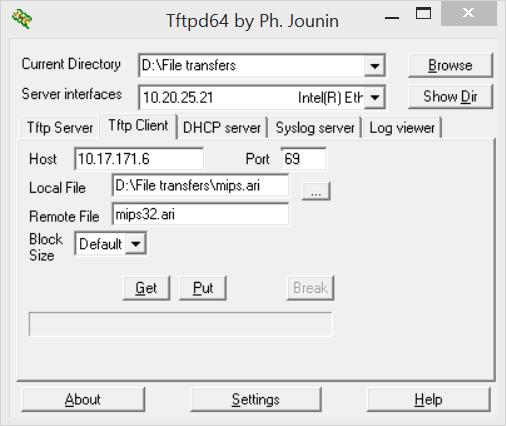
a. Current Directory = the folder we just created.
b. Server interface = this computer IP address (should be set to correct network adapter wired / wireless)
c. Host = Controller IP address
d. Port = 69
e. Local file = the empty AP image file we just created (full location)
f. Remote file = Remote AP image file saved on the controller (only the file name)
4. When we click on "Get" it will ask us to over write the existing file. Click Yes.
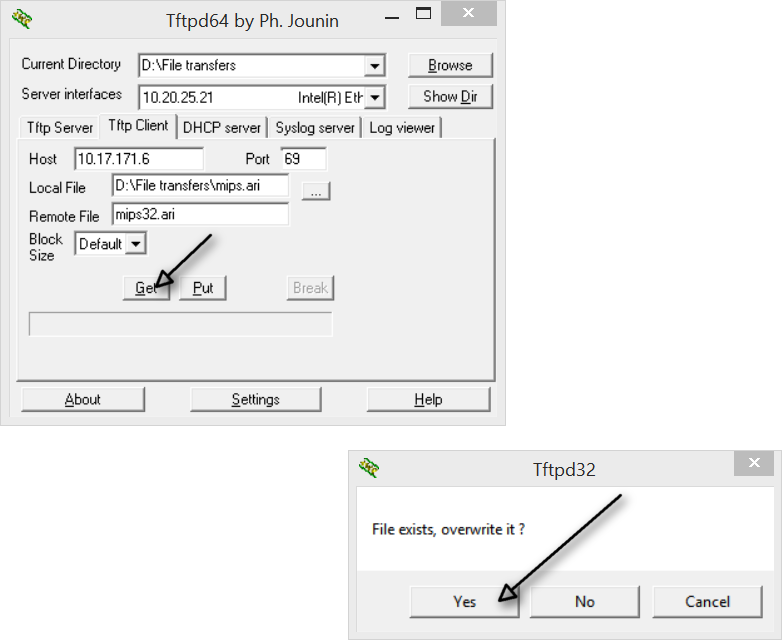
5. File transfer should start. After a few minutes, the transfer should complete with the message given below:
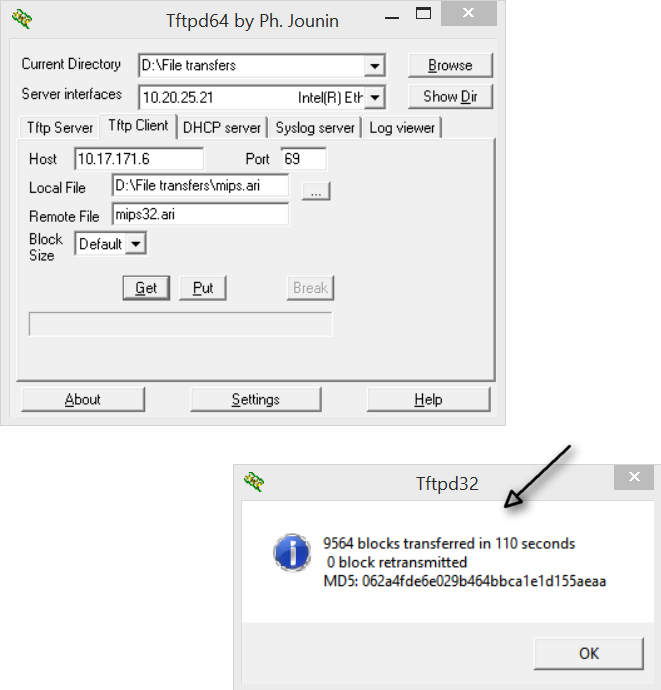
Verification
1. When we look into the folder, we will find that file size is no longer 0 denoting the AP image has been downloaded into the folder:
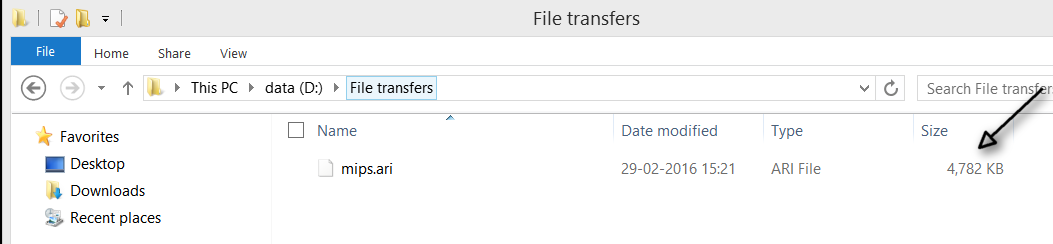
2. Now we can click on Tftp server tab:
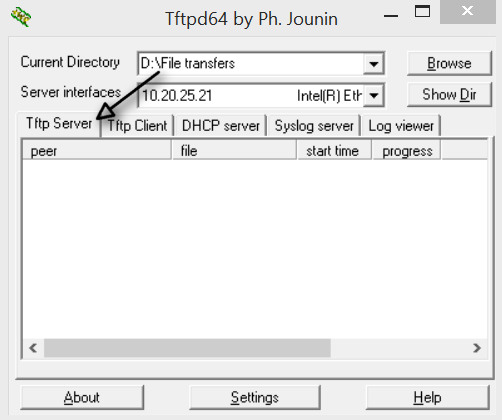
3. Now we can force the AP to download the image from this PC by giving it server IP if tftp server in AP console:
apboot>setenv masterip 10.17.171.6
apboot>setenv serverip 10.20.25.21
apboot> save
apboot> boot