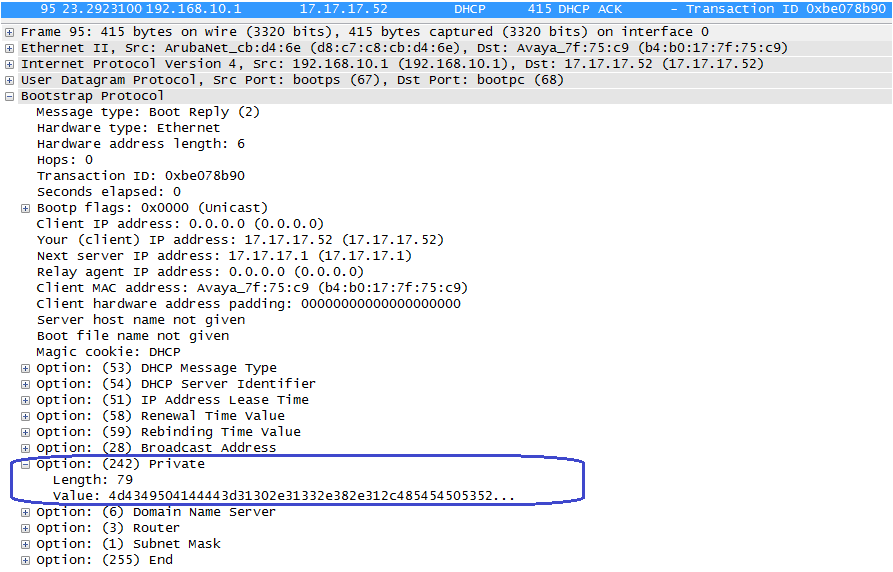Question: What are tools available in Instant AP to troubleshoot DHCP option related issues?
Environment: This article applies to all the IAPs running a minimum OS version of 6.2.1.0-3.3.0.0
Troubleshooting DHCP option related issues
Several Commands are provided by the Instant OS to troubleshoot DHCP option related issues
The below debug commands only display the headers of DHCP packets exchanged between IAP and the Client.
6c:f3:7f:c2:5d:fa# debug pkt type dhcp
6c:f3:7f:c2:5d:fa# debug pkt match type
6c:f3:7f:c2:5d:fa# debug pkt dump
Received packet from eth1 (timestamp 0219088168)
[asap_firewall_forward(3740):firewall entry] len 1038, vlan 0, egress CP, ingress eth1:
#mac: etype 0800 smac b4:b0:17:7f:75:c9 tmac ff:ff:ff:ff:ff:ff
#ip: sip 0.0.0.0, dip 255.255.255.255, proto 17, dont fragment, last fragment,
fragment offset 0
#udp: sport 68 dport 67 len 1004
#dhcp: message-type: request
hardware type: 1, len: 6
hops: 0
transaction id: be078b90
seconds elapsed: 0
boot flags: 0x0000
client ip: 0.0.0.0, your ip: 0.0.0.0
next server ip: 0.0.0.0, relay agent ip: 0.0.0.0
client mac: b4:b0:17:7f:75:c9
server host name: (null)
boot file name: (null)
magic cookie: 63825363
The show clients debug on Master can display the content of wireless client . The show datapath user on the client’s associated IAP can show the Vlan information of the connected client.
These debugging commands should be executed and analyzed
From WebUI
To view the log information related to DHCP options for IAPs
1. Navigate to More>Support at the top right corner of the Instant main window. The Support window is displayed.
2. Select AP Internal DHCP Status from the Command drop-down list.
3. Select All Access Points or Instant Access Point(VC) from the Target drop-down list.
4. Click Run.
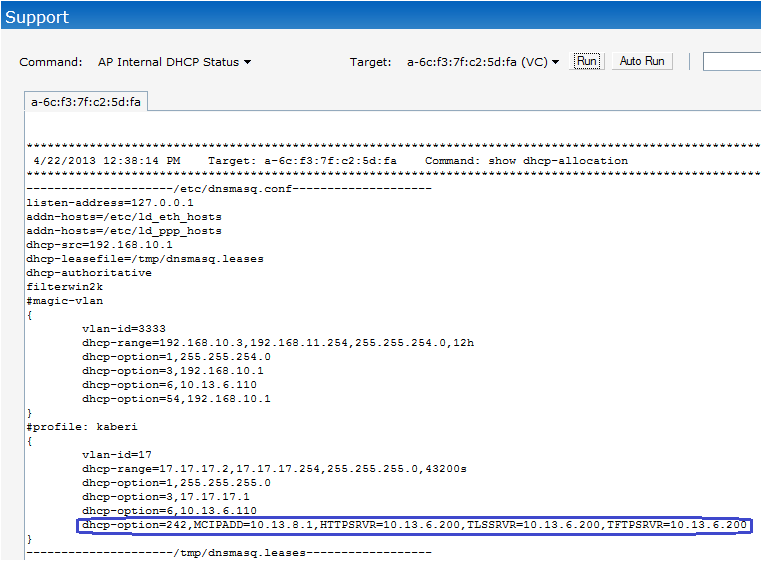
Below is the Packet Capture of DHCP ACK to troubleshoot DHCP options