When you have a larger network you may need to increase the bandwidth by configuring a port-channel. A port-channel effectively combines port interfaces into one interface with the addition of the ability to carry the sum of the ports in the port channel, be it a 1 gig or a 10 gig port you can double the bandwidth.
On an Aruba controller you can do this via CLI or GUI. In the GUI you need to click Configuration > Ports > Port Channel.
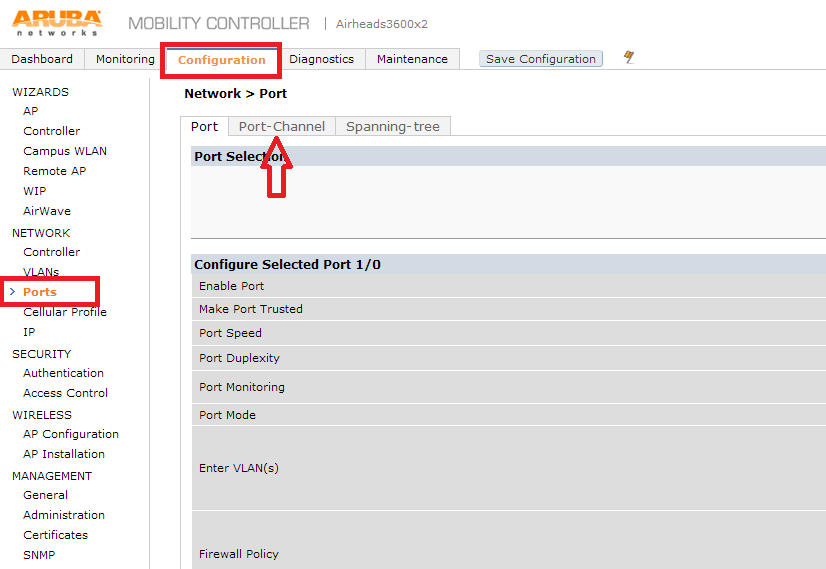
You will need to set the Port-Channel ID your choices are 0-7. Next you will need to select the ports you want to be in the port channel. This was done on a 3600 so it may be a little bit different as I only have 4 ports to choose from, you may have more. The default setting for a Port-Channel is un-trusted. Also set the mode to either Access or Trunk. If you have firewall policies you want to apply it is also done here. Don’t forget to hit the apply button at the bottom of the page.
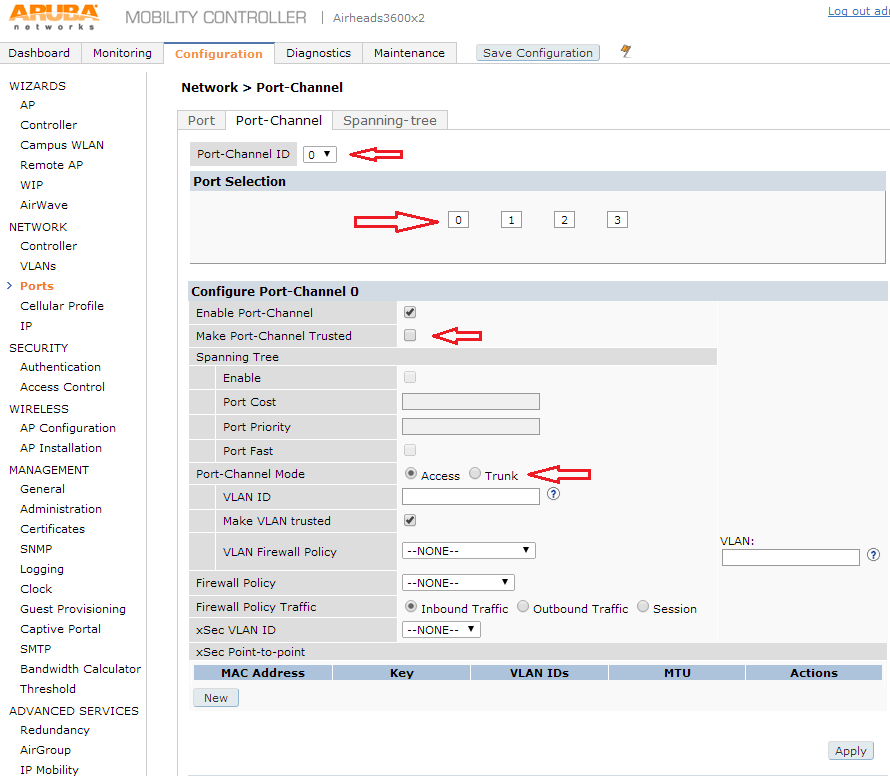
And here is the CLI text
(config) #interface port-channel 0
(config-channel)#add gigabitethernet 1/2
(config-channel)#add gigabitethernet 1/3
(config-channel)#trusted
(config-channel)#switchport mode trunk
#3600