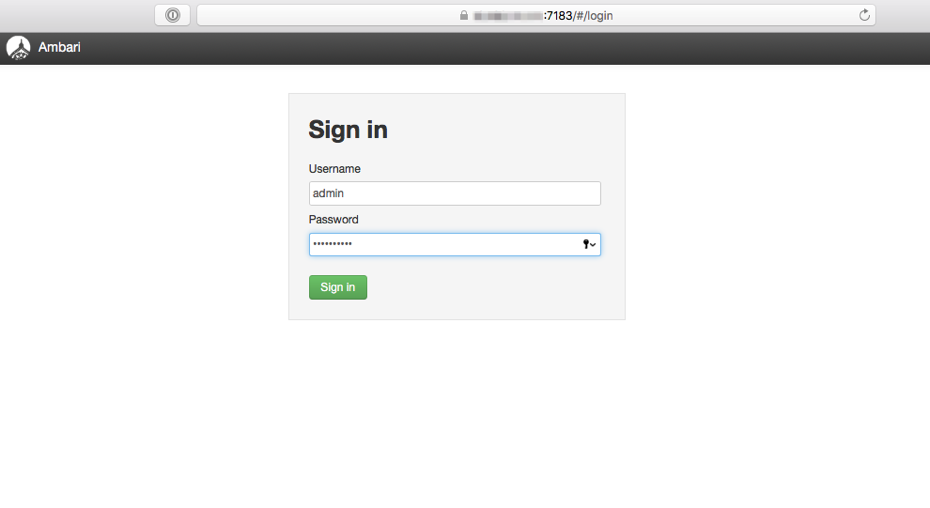Requirement:
Aruba IntroSpect Analyzer running 2.5 or older version
Applies for both Hardware and AWS Analyzer instances
Solution:In order to reset the Ambari Admin password, we login into Ambari UI as user "__niara"(note the 2 underscores) with the password obtained from the file under /etc/opt/niara/analyzer/security/__niara-pwd. We use this "__niara" user password as current password and then set the new password.
Configuration:1. Login to the Ambari UI using ambari user account "__niara" and password is the contents of the file /etc/opt/niara/analyzer/security/__niara-pwd
2. Login to the Analyzer Cli to view the contents of the file using the below command:
cat /etc/opt/niara/analyzer/security/__niara-pwd
3. Copy the contents of the above file which is the password for "__niara" user account.
4. Login to Ambari UI with username as "__niara" and password that we copied from the above file.
5. Click on the "__niara" user at the right hand top corner of the page and click on "Manage Ambari" as shown below:

6. Click on "Users" under "Manage Users + Groups" category.
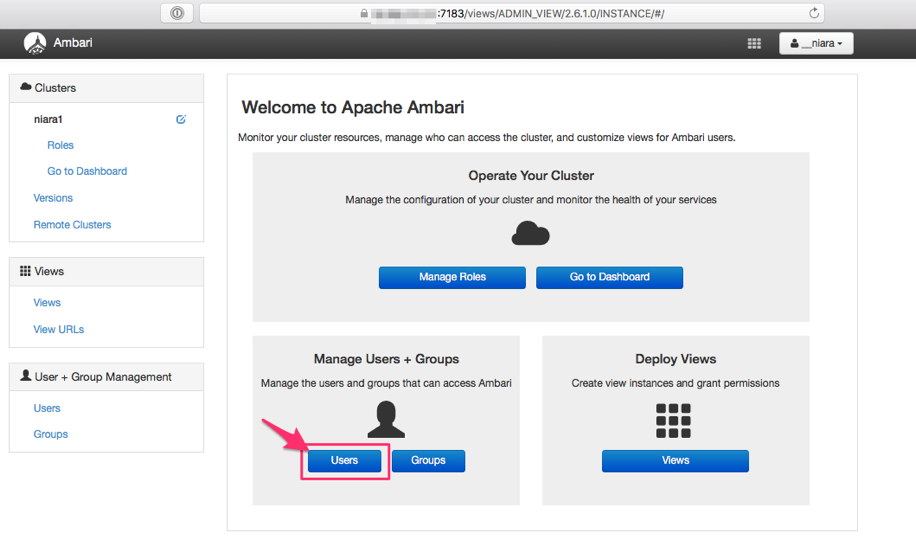
7. Under Users, click on "admin" user account:

8. Click on "Change Password" next to "Password":
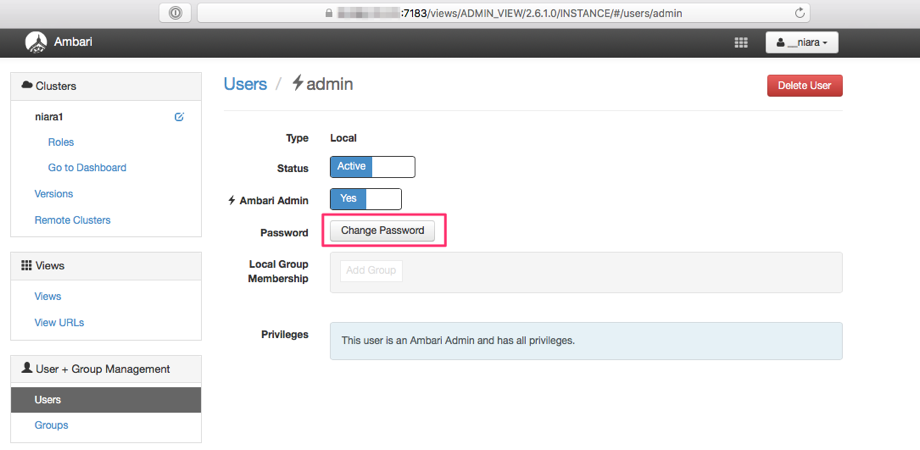
9. Use "__niara" user account password as current password and then set the new password for this "admin" user account. Click on "OK" to save the new "admin" password.
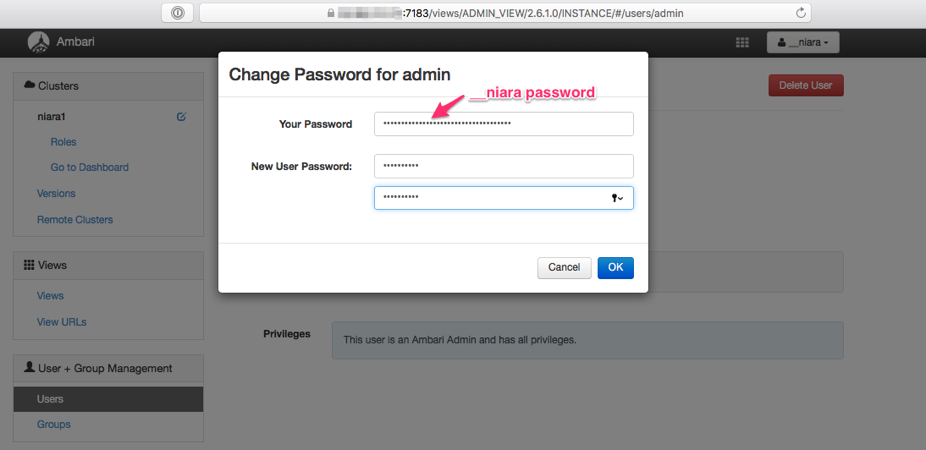

10. You can now logout and login to the Ambari UI using the new password configured for "admin" account.
VerificationLogin to Analyzer Cli to view/copy the contents of the file under /etc/opt/niara/analyzer/security/__niara-pwd
[root@ ~]# cat /etc/opt/niara/analyzer/security/__niara-pwd
b35e81fb-f07c-4bb9-90eb-98377d0f101c
While trying to reset the password for “admin” account after you login as __niara, use the above __niara password as current password and then set the new password.
Login to the Ambari UI using the new password configured.