There are two different ways you can subscribe to content on the community: "Email Subscriptions" and "RSS Feeds". In this article you will learn how to subscribe to content in both ways and how to change your personal subscription options.
Email Subscriptions
As the name implies “Email subscriptions” allow you to subscribe to a topic or board. Once subscribed you will get email notices when someone makes a new post to that particular topic or board. In addition, you will also be able to change your personal options specifying the frequency and the type of information you will receive in the email.
In order to change your personal options for email subscriptions, navigate to “My Settings” / “Subscriptions & Bookmarks” / “Options”.
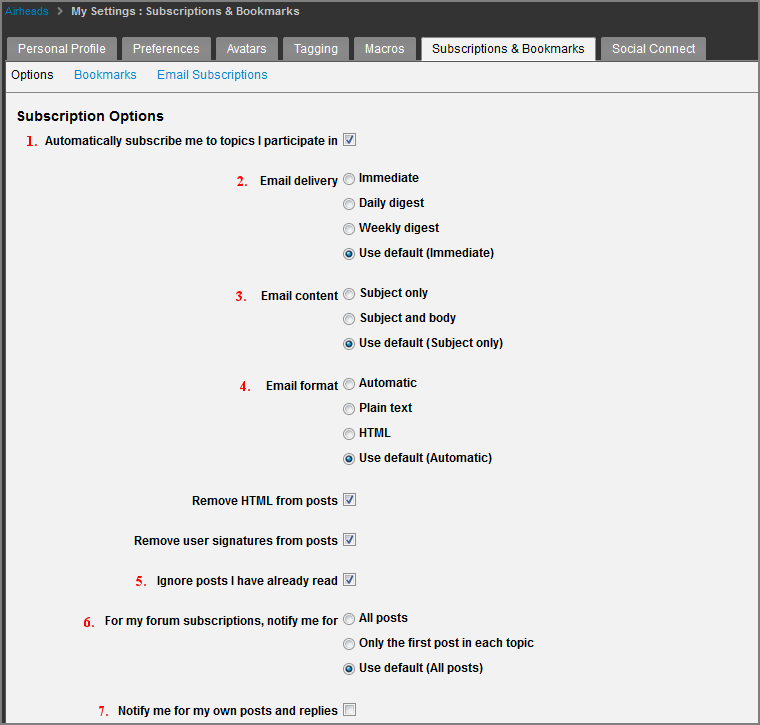
(Figure 1: Subscription Options)
The above image highlights the most popular subscription settings. Each numbered option is explained below:
- Automatically subscribe me to topics I participate in – If checked you’ll be subscribed to every topic you participate in and will receive a subscription email anytime someone replies to a topic where you’ve posted.
- Email delivery – This option lets you specify how often you’d like to receive subscription emails from topics or boards that you’ve subscribed to.
- Email content – Allows you to select if you want to receive emails with the posts subject only or with the subject and body of the post.
- Email format – Allows you to specify the format of the email, plain text or HTML.
- Ignore posts I have already read - This option, if selected, prevents the system from emailing you with any subscription emails on posts you’ve read.
- For my forum subscriptions, notify me for – Allows you to select if you’d like to be notified on all posts in the topic or board you’ve subscribed to or only notified for new topics in the board.
- Notify me for my own posts and replies – If checked, the system will send you subscription emails for your own posts and replies.
To Subscribe to a Topic Using Email Subscriptions
In order to subscribe to a topic using email subscriptions, navigate to the topic you want to subscribe to and select “Topic Options” / “Subscribe”.
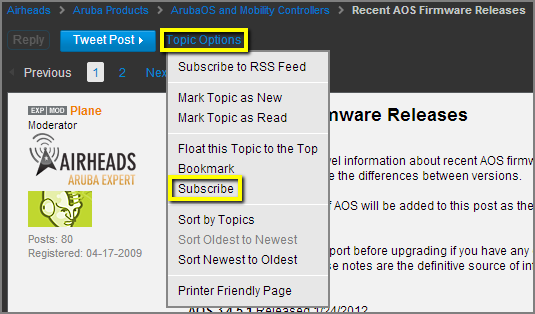
(Figure 2: Topic Options: Subscribe)
You’ll now receive subscription emails for the topic based on the preferences you selected in “My Settings”.
To Subscribe to a Board Using Email Subscriptions
In order to subscribe to a board using email subscriptions, navigate to the board you want to subscribe to and select “Board Options” / “Subscribe”.
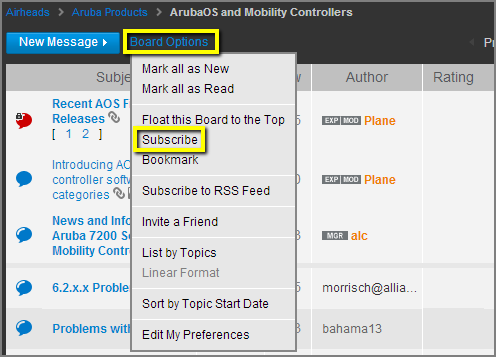
(Figure 3: Board Options: Subscribe)
You’ll now receive subscription emails for the board based on the preferences you selected in “My Settings”.
RSS Subscriptions (Also see related Video TKB article here)
As the name implies “RSS Subscriptions” allow you to subscribe to a topic, board or search using RSS feeds. When someone makes a new post to that particular topic, board or search string it will update to your RSS feed reader.
To Subscribe to a Topic Using RSS Subscriptions
In order to subscribe to a topic using RSS subscriptions, navigate to the topic you want to subscribe to and select “Topic Options” / “Subscribe to RSS Feed”.
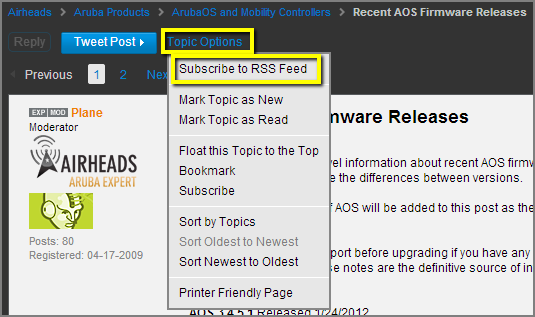
(Figure 4: Topic Options: Subscribe to RSS Feed)
Once you select “Subscribe to RSS Feed” you’ll be taken to the XML page for the topic. Copy the URL on the topics XML page and plug it into the RSS Feed Reader of your choice.
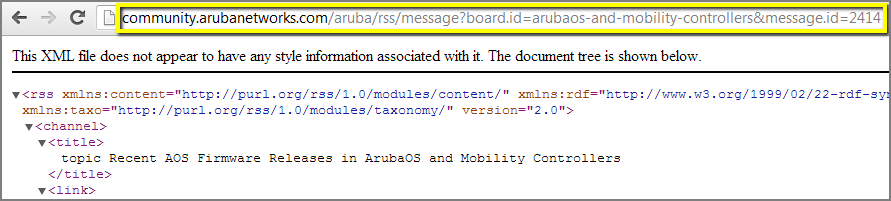
(Figure 5: URL: RSS Topic Subscription XML Page)
You’ll now receive updates to the topic via your RSS reader.
To Subscribe to a Board Using RSS Subscriptions
In order to subscribe to a board using RSS subscriptions, navigate to the board that you want to subscribe to and select “Board Options” / “Subscribe to RSS Feed”.
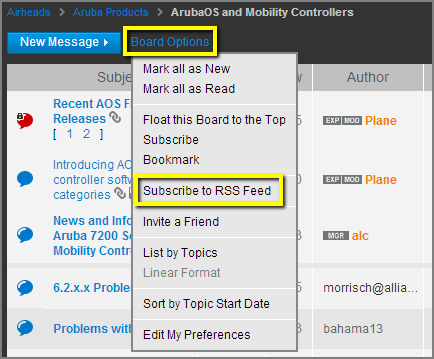
(Figure 6: Board Options: Subscribe to RSS Feed)
Once you select “Subscribe to RSS Feed” you’ll be taken to the XML page for the board. Copy the URL on the boards XML page and plug it into the RSS Feed Reader of your choice.
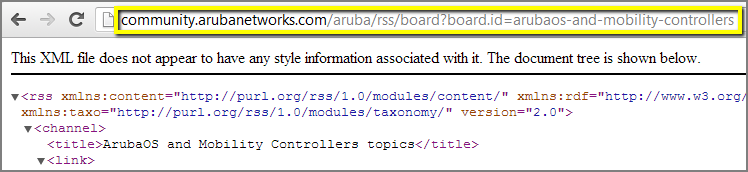
(Figure 7: URL: RSS Board Subscription XML Page)
You’ll now receive updates to the board via your RSS reader.
To Subscribe to a Search Using RSS Subscriptions
In order to subscribe to a community search using RSS subscriptions, navigate to the search page that you want to subscribe to and select “Subscribe to RSS Feed for this Search”.
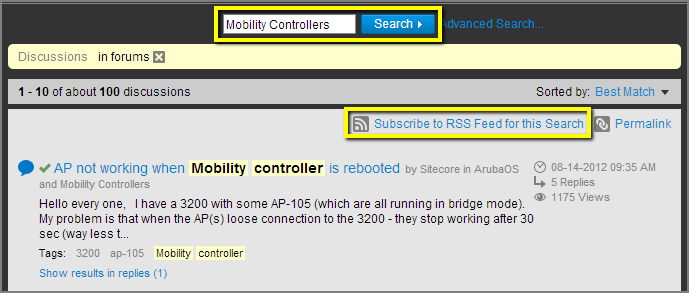
(Figure 8: Community Search: Subscribe to RSS Feed for this Search)
Once you select “Subscribe to RSS Feed for this Search” you’ll be taken to the XML page for the search. Copy the URL on the search XML page and plug it into the RSS Feed Reader of your choice.
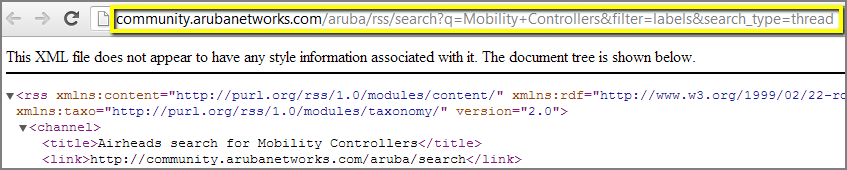
(Figure 9: URL: RSS Search Subscription XML Page)
You’ll now receive updates to your search via your RSS reader.
* For additional information on how to perform a community search, please read the knowledge base article titled “Search: Global and Community”.