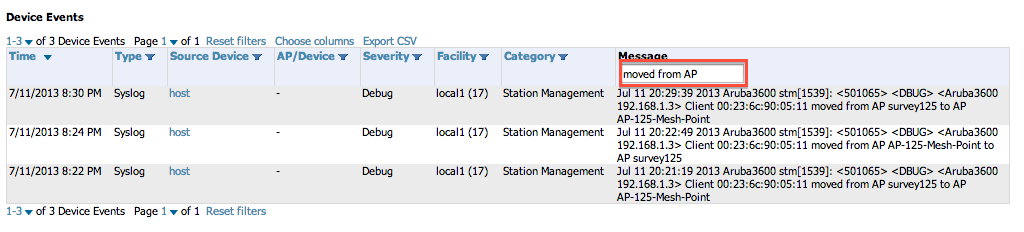Often when troubleshooting clients you want to know where the client was and when. If you turn on debugging for that client, there is a message that will tell you that a client roamed. You can turn on client debugging individually for that client by using "config t logging level debugging user-debug <mac address of client>". You would then be able to look at if that client roamed by usiing "show log user-debug all | include moved":
May 2 17:00:06 stm[1882]: <501065> <DBUG> |stm| Client 68:a8:6d:17:4d:a4 moved from AP sj7-2-l-wl to AP sj7-techstop-wl
You could turn on debugging for ALL clients by typing "config t logging level debugging user". You would then be able to show roaming for all clients by typing "show log user all | include moved"
You can quicky do the same thing via Airwave. First, make sure that you have syslog pointing from the controller to airwave - "config t logging <ip address of airwave server".
If you have that in place, you can turn on debugging for that individual client, by finding that client and then going into the client details page. You can then go to the "Run a Command" dropdown to initate debugging for that client":
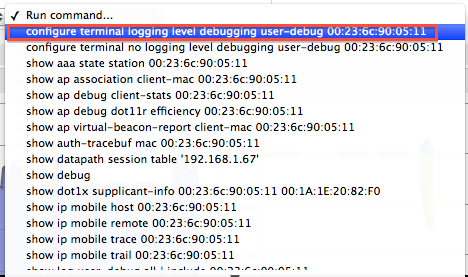
After a few minutes of roaming, you can go to "Device Events" search for "moved from AP" (case sensitive). It will have the date and time of all your roams and the to/from access point.