Requirement:Web Socket Overview

•Communication over TCP port 80.
•Beneficial in environments that block non-web Internet connections.
Solution:Configuring the WebSocket Tunnel.
Configuration Requirements:

Note: If an ALE server can also be used as a WebSocket server (skip steps 1 & 2).
Configuration:1. Install Java
•WebSocket server needs to support Java
•For testing purposes, a CentOS 6.4 machine was used as the WebSocket server
Install the latest Java environment (not required if using ALE as a WebSocket server):

2. Download the Latest WebSocket Software Package.

•The above step is not required if using ALE as a WebSocket server
•On ALE, the ‘nbapitunnel’ package is located under /opt/ale/

3. Generate a Server Certificate.

4.a. Edit the WebSocket Server’s Properties.

4.b. Open WebSocket Listening Port.
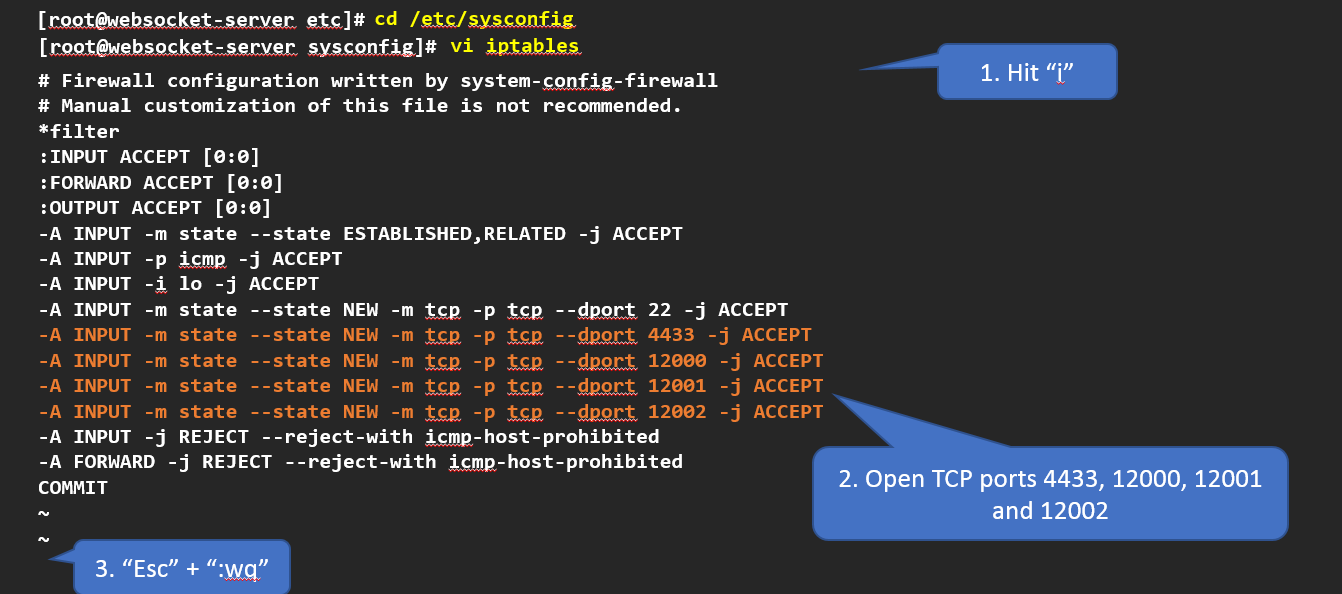
5. Download the Root CA Certificate on ALE.

6. Configuring the WebSocket Tunnel on ALE.

VerificationVerifying the WebSocket Tunnel is Active:

Verify that Web Requests Can be Placed to the WebSocket Server.

Verify that the WebSocket Server Can Retrieve Data from ALE.
