Requirement:
I want to upload a file on 8.2.4 Airwave server. However, I do not have either a Linux machine or a Mac machine to SCP the file.
Requirements:
Airwave version 8.2.4
Solution:
We could download Bitvise SSH Server (winsshd server) for Windows, using which we could create sftp host on Windows.
which can be used to scp from Airwave 8.2.4 to Windows.
NOTE: Bitvise SSH Server is free for NON-COMMERCIAL use. You must purchase this software.
Configuration:
Navigate to below URL to download bitvise software:
https://www.bitvise.com/winsshd-download
Click on Download on the Top Menu bar.
Select to download Bitvise SSH Server (WINSSHD) as highlighted below:
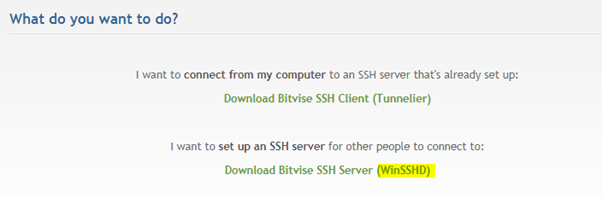
Click on the Bitvise Server Installer to download the .exe file, once downloaded, double click on it to run.
Use Personal Edition instead of the standard to avoid the 30 day Eval.
Launch the Bitvise tool, select the Start server option and choose the startup as manual, highlighted the fields below:

Now click on Open easy settings under Settings, shown below:

Navigate to Virtual Accounts tab, from the below window:
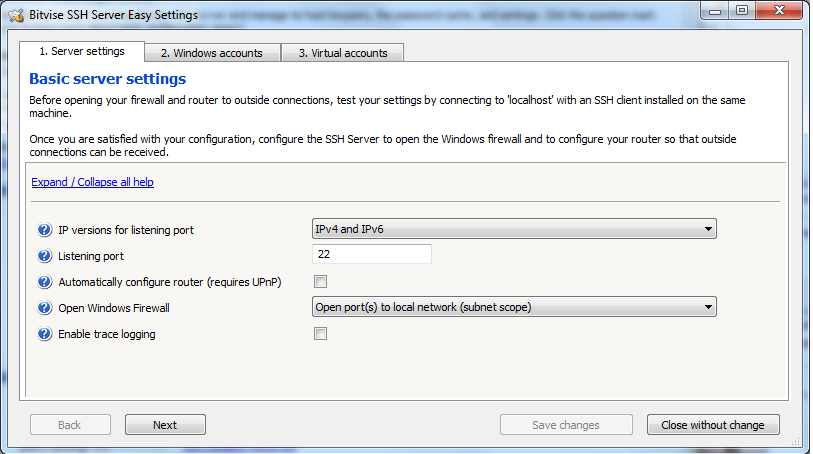
Click on Add to create a virutal username and password for the winsshd server:
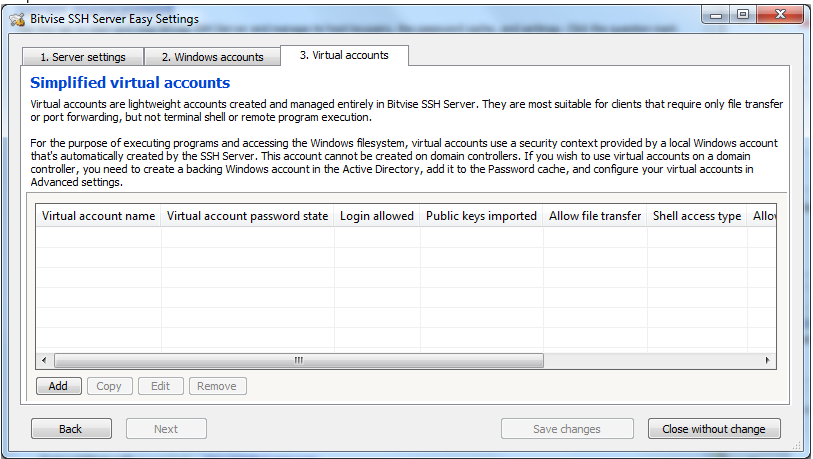
I created the username as "testing" and set the password accordingly, leave the shell access type to be default "BvShell" and for the root directory, i already had the default TFTP-Root directory in my C:, used it and got it working:
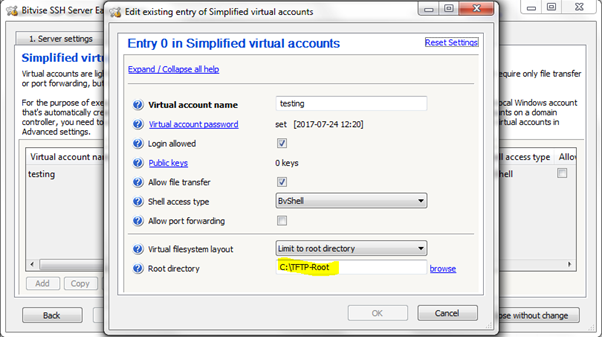
Click ok to save it.
Verification
We could place the file, that needs to be transfered to Airwave 8.2.4 in C:\TFTP-Root directory, in this below example, i kept a file called testing:
AirWave Management Platform 8.2.4 on localhost.localdomain
1 Upload File
2 Download File
3 Delete File
4 Backup
5 Restore
6 Support
7 Upgrade
8 Advanced
9 Security
10 Custom Commands
q >> Quit
Your choice: 1
SCP Source (user@host:path): testing@<PC IP>:testing.txt
Password:
Uploading testing@<PC IP>:testing.txt
testing.txt 100% 14 0.0KB/s 00:00
Hit enter to continue, 's' to show output, 'r' to show return code.
We could also see the audit logs on the bitvise once the transfer is complete or its fails, in the bitvise panel >> Activity tab:
